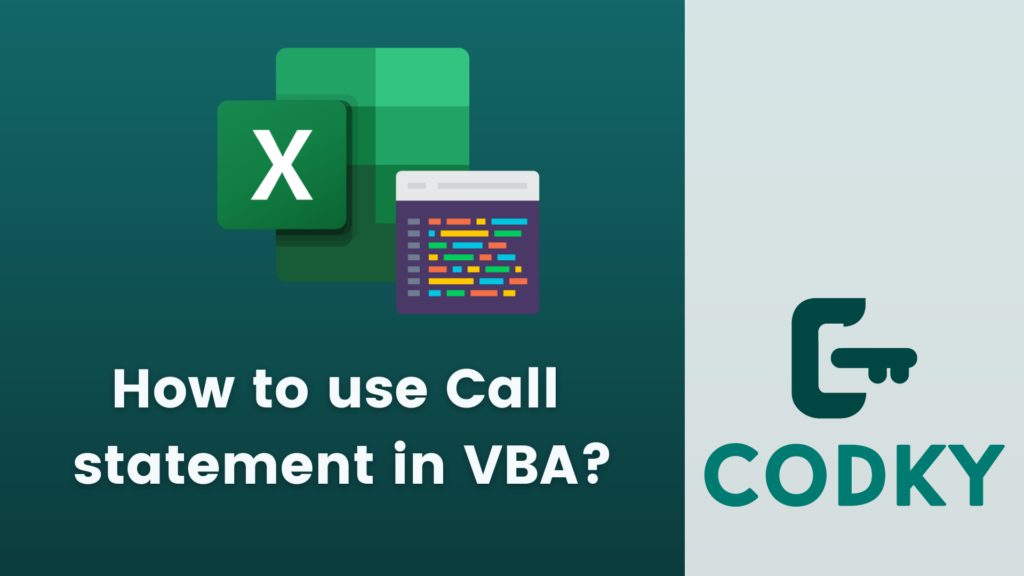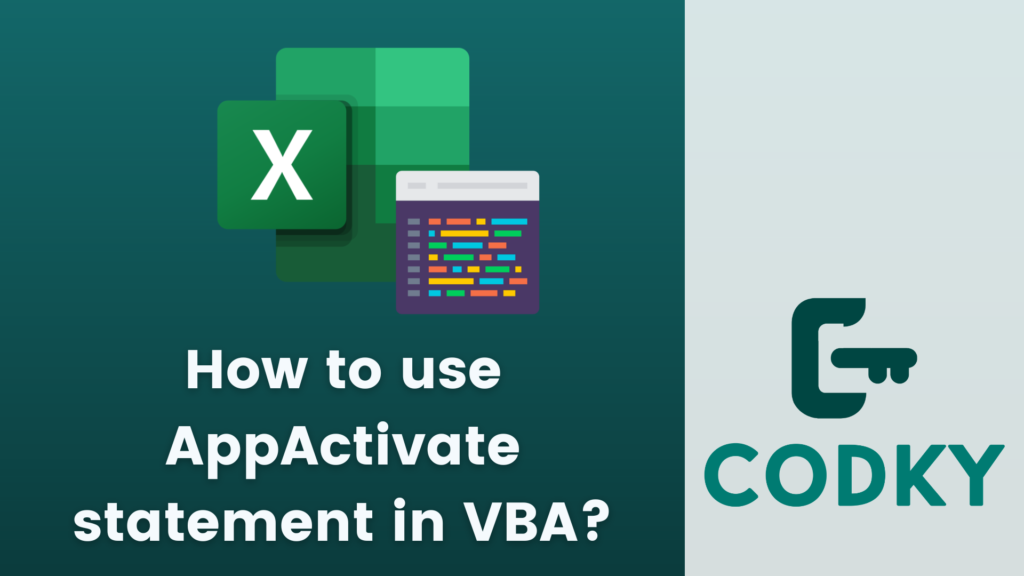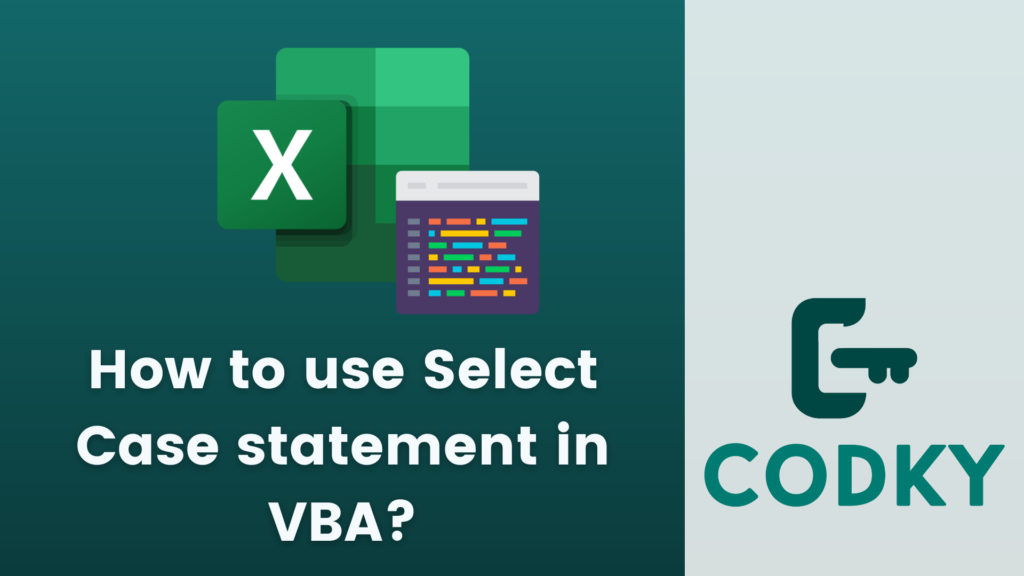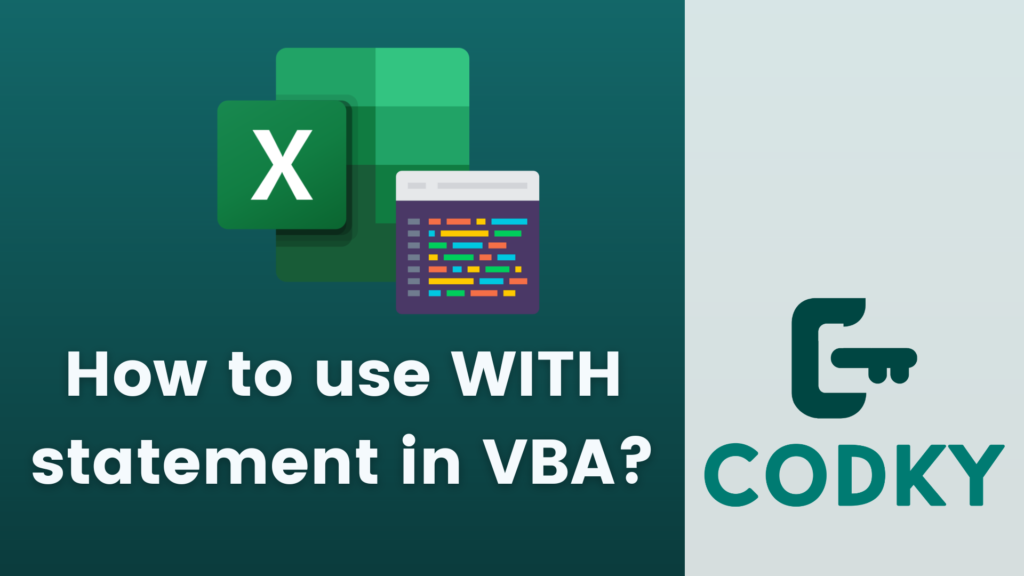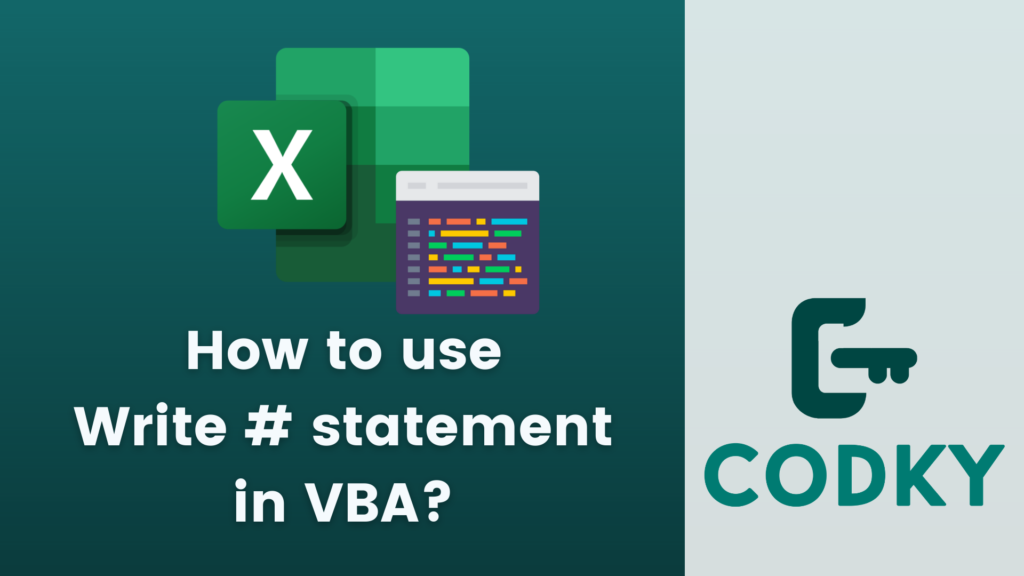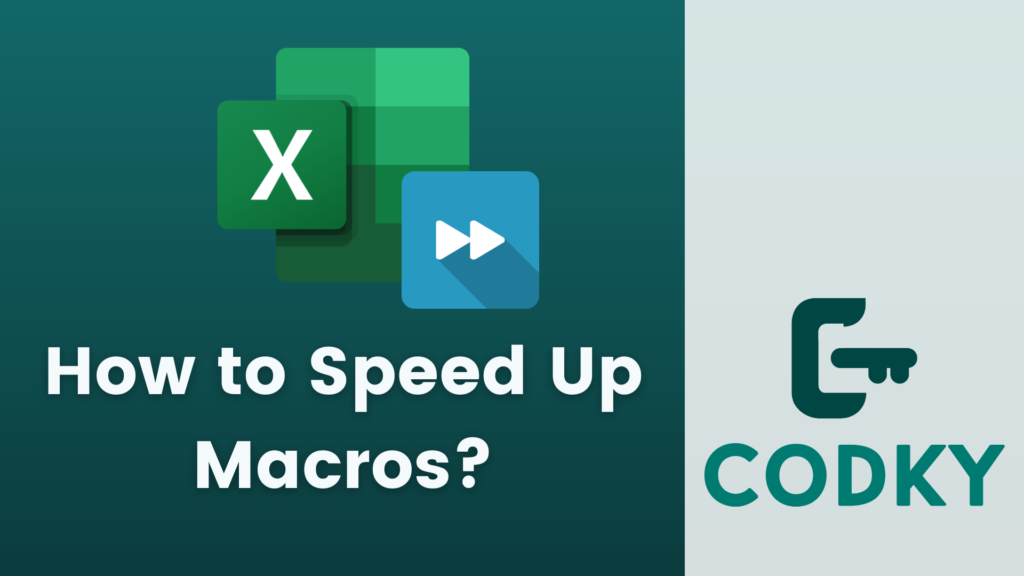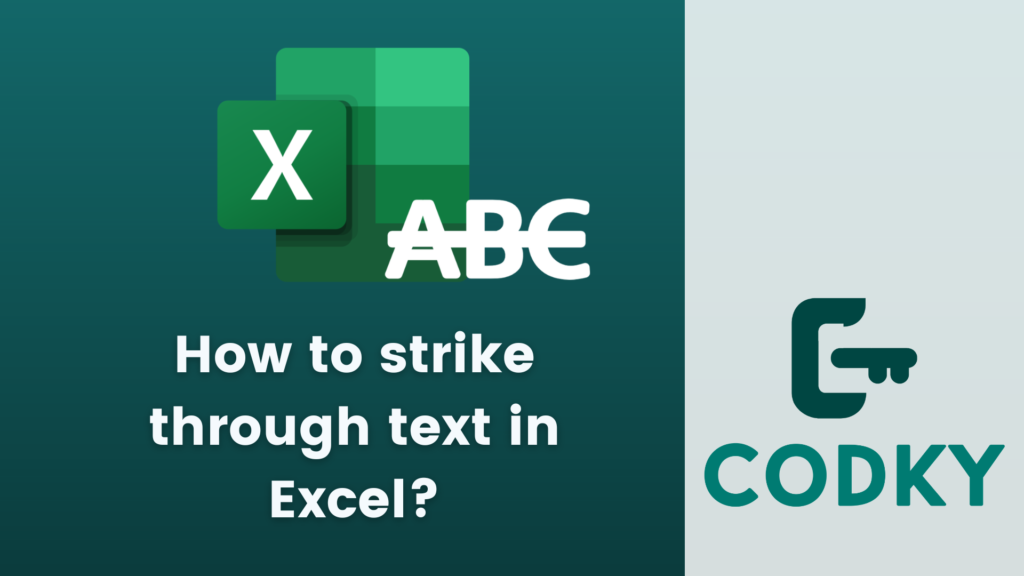How to use Call statement in VBA?
The Call statement in VBA (Visual Basic for Applications) is used to call a procedure, which can be either a Sub or a Function. However, it’s important to note that in modern VBA, using the Call statement is optional and mostly a matter of coding style. You can call a procedure with or without it. Here’s how to use it