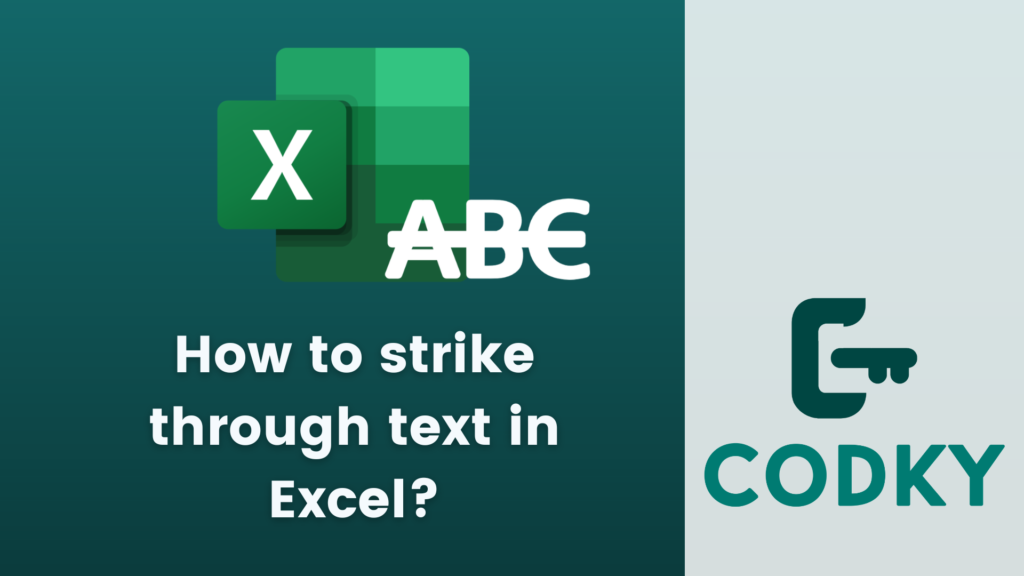
Contents
Features of Excel include mathematical functions, data visualization tools, sorting and filtering capabilities, and formatting options. One of the formatting options is the ability to strike through text, which is useful for indicating deleted or no longer relevant information.
Step-by-step guide
- Open Excel and locate the cell or cells containing the text you want to format.
- Select the cell(s) you want to apply the strikethrough formatting to. You can select a single cell or a range of cells. To select multiple cells, click and drag the mouse cursor over the desired range.
- Right-click on the selected cell(s). A context menu will appear.
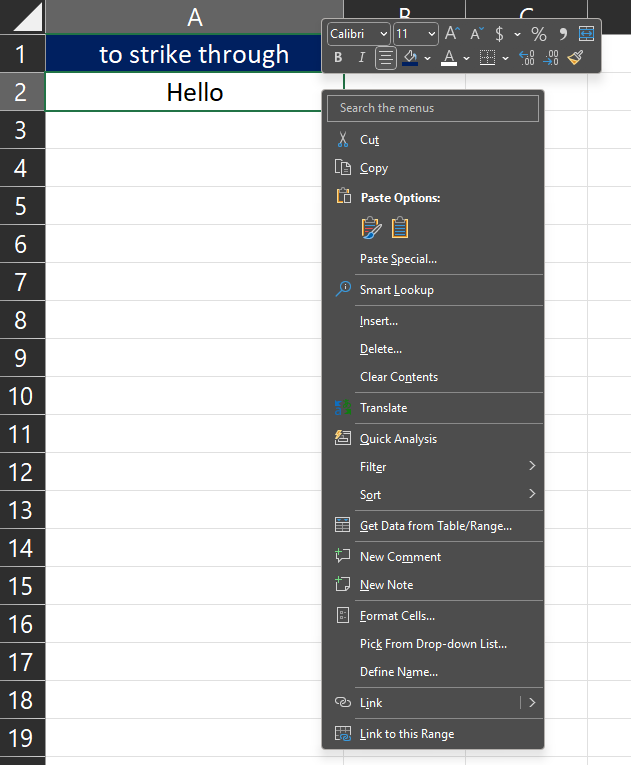
- In the context menu, click on “Format Cells.” Alternatively, you can go to the Home tab in the Excel ribbon, find the “Cells” group, click on the small arrow in the bottom right corner of the group, and select “Format Cells.”
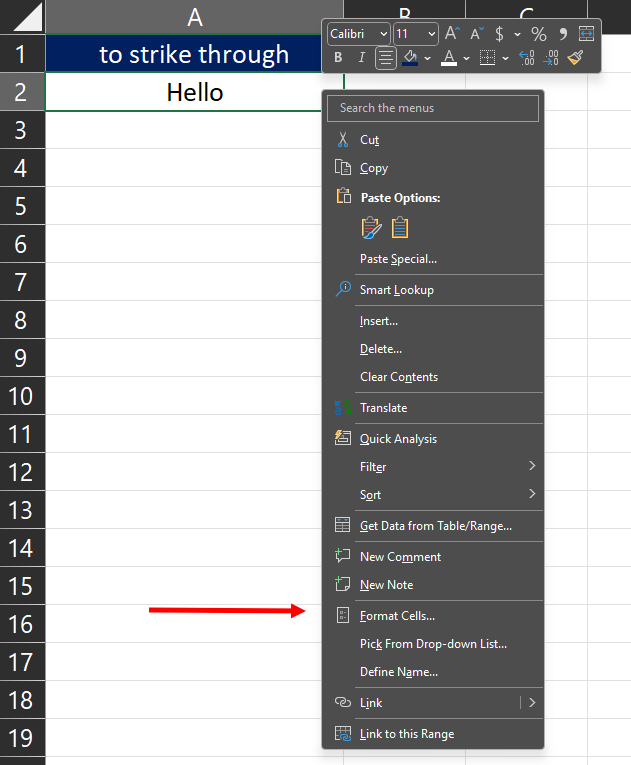
- The “Format Cells” dialog box will open. It has several tabs; make sure you’re on the “Font” tab.
- Under the “Font” tab, you’ll find various formatting options. Look for the “Effects” section.
- In the “Effects” section, check the box next to “Strikethrough.” This option will enable the strikethrough formatting.
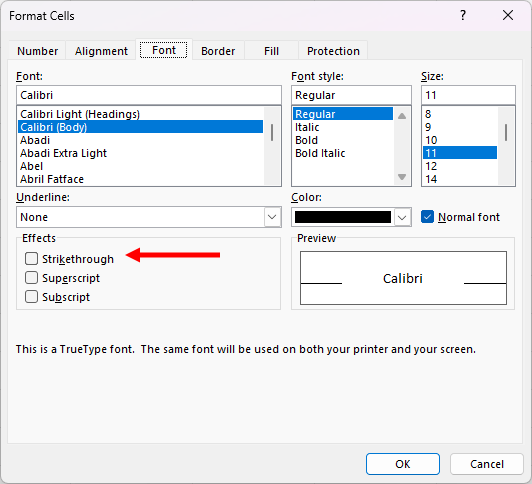
- Take a moment to review other formatting options in the dialog box if needed. You can adjust font style, size, color, and other attributes.
- Once you’re satisfied with the formatting, click on the “OK” button. The “Format Cells” dialog box will close, and the selected cell(s) will now have the strikethrough formatting applied.
- The text within the selected cell(s) will now appear with a strikethrough line.
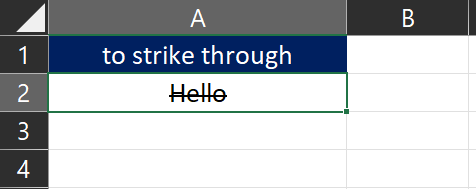
By following these steps, you can easily format the text in Excel with a strikethrough line to visually indicate specific information.
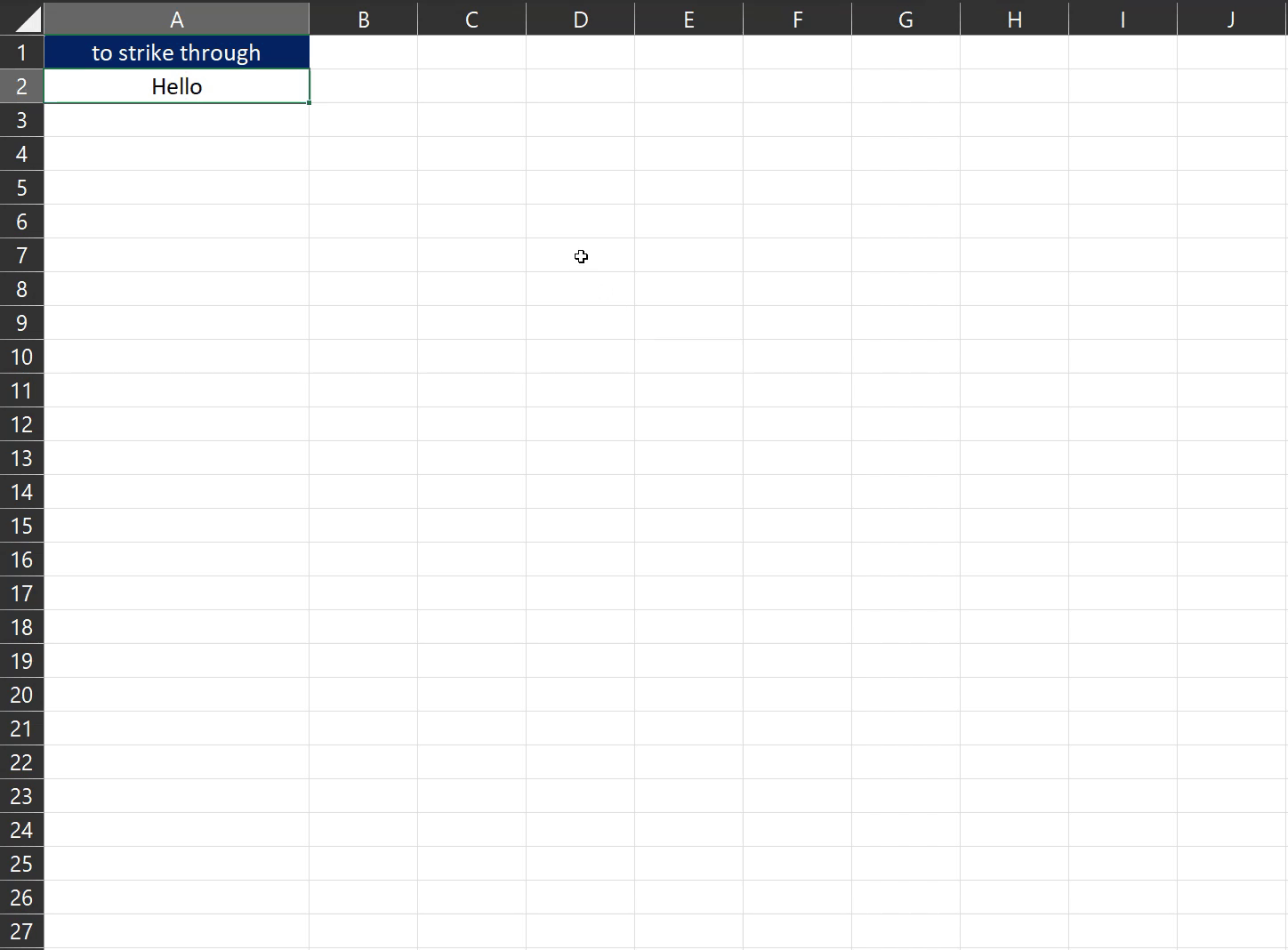
Excel offers a wide range of features beyond formatting, including calculations, formulas, charts, conditional formatting, and more. It is a versatile tool for managing and analyzing data, and with practice, you can become proficient in utilizing its various capabilities to enhance your productivity and efficiency.
Remember that Excel versions and operating systems might vary slightly, but the general principles and steps for striking through text remain the same.






