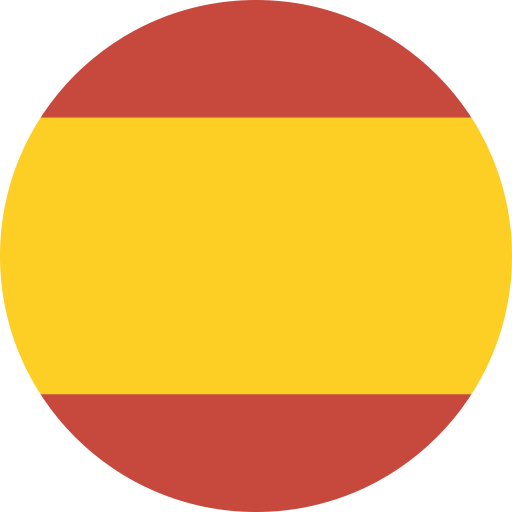Contents
In Excel VBA, the Application.ScreenUpdating property is used to control whether or not screen updating occurs during macro execution. By setting Application.ScreenUpdating to False, you can prevent the screen from flickering or updating as your code runs, which can help improve the performance and speed of your macro. Here’s how you can use it:
Disabling Screen Updating
To disable screen updating, use the following code
Application.ScreenUpdating = FalsePlace this line of code at the beginning of your macro or subroutine to disable screen updating. By turning off screen updating, any changes made to the Excel interface will not be displayed until the screen updating is enabled again.
Enabling Screen Updating
To enable screen updating, use the following code:
Application.ScreenUpdating = TruePlace this line of code at the end of your macro or subroutine to re-enable screen updating.
Example
Here’s an example that demonstrates the usage of Application.ScreenUpdating
Sub MyMacro()
'Disable Screen Updating
Application.ScreenUpdating = False
' Your code here
'Enable Screen Updating
Application.ScreenUpdating = True
End SubBy turning off screen updating, any changes made to the Excel interface will not be displayed until the screen updating is enabled again. This can help speed up the execution of your macro, especially if it involves modifying a large number of cells or performing complex calculations.