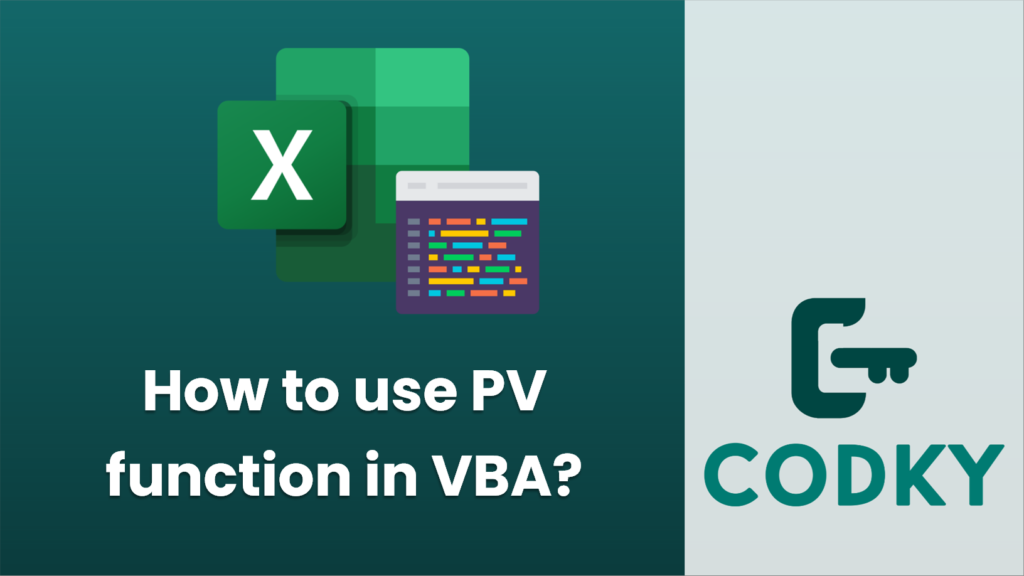
The PV (Present Value) function in Excel VBA is used to calculate the present value of an investment based on a constant interest rate and a series of future payments (negative values) and income (positive values). The syntax of the PV function in VBA is:
PV(rate, nper, pmt, [fv], [type])
Where:
- rate is the interest rate per period. For example, if you have an annual interest rate of 6% and you are calculating the present value of monthly payments, you would use 0.06/12 for the rate.
- nper is the total number of payment periods in the investment.
- pmt is the payment made each period; it cannot change over the life of the investment.
- fv (optional) is the future value, or the cash balance you want to attain after the last payment is made. If omitted, it is assumed to be 0; that is, the future value of a loan, for example, is 0.
- type (optional) is a number 0 or 1 and indicates when payments are due. 0 indicates payments are due at the end of the period; 1 indicates payments are due at the beginning of the period.
Here’s an example of how to use the PV function in Excel VBA:
Sub CalculatePresentValue()
' Declare variables
Dim interestRate As Double
Dim numberOfPeriods As Integer
Dim paymentPerPeriod As Double
Dim futureValue As Double
Dim paymentType As Integer
Dim presentValue As Double
' Assign values to variables
interestRate = 0.06 / 12 ' 6% annual interest rate, calculated monthly
numberOfPeriods = 60 ' Total 60 months
paymentPerPeriod = -1000 ' Monthly payment
futureValue = 0 ' We want to find out the present value, so future value is 0
paymentType = 0 ' Payments at the end of the period
' Calculate present value using the PV function
presentValue = PV(rate:=interestRate, nper:=numberOfPeriods, pmt:=paymentPerPeriod, fv:=futureValue, type:=paymentType)
' Print the result in Immediate Window (Ctrl + G to view)
Debug.Print "The present value of the investment is: "; presentValue
End Sub
This code snippet will calculate the present value of a series of 60 monthly payments of $1,000 at an annual interest rate of 6%, and it will print the result to the Immediate Window within the VBA editor. Note that the payment is expressed as a negative number because it is an outflow of cash from the perspective of the investor.
Remember, you would need to adjust the interestRate, numberOfPeriods, paymentPerPeriod, futureValue, and paymentType variables to match your specific investment conditions.






