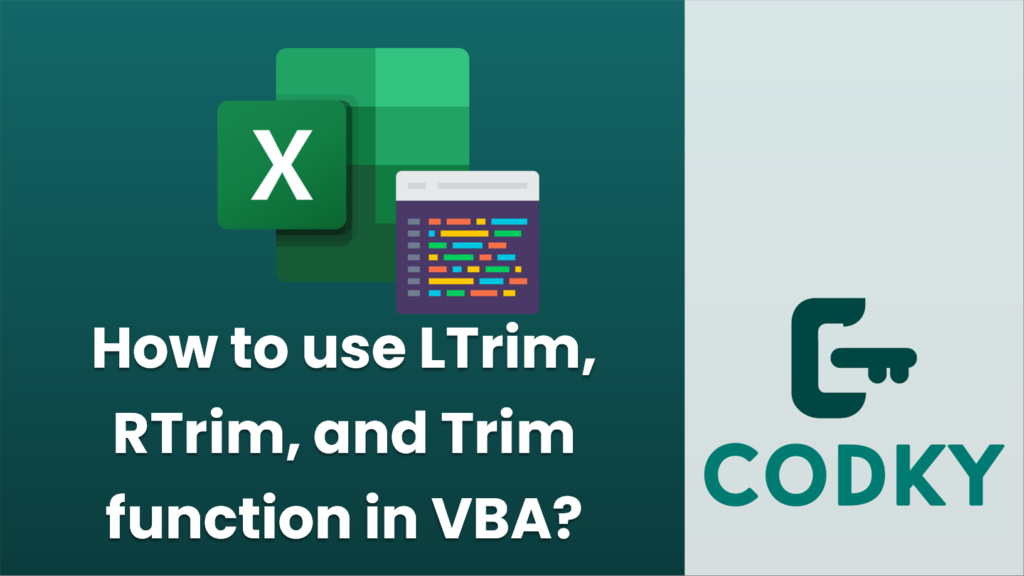
In VBA (Visual Basic for Applications), the `LTrim`, `RTrim`, and `Trim` functions are used to remove leading spaces, trailing spaces, and both leading and trailing spaces from a string, respectively. Here’s how you can use each of these functions:
Dim originalString As String
Dim trimmedString As String
originalString = " Hello, World!"
trimmedString = LTrim(originalString) ' The result is "Hello, World!"
Dim originalString As String
Dim trimmedString As String
originalString = "Hello, World! "
trimmedString = RTrim(originalString) ' The result is "Hello, World!"
Dim originalString As String
Dim trimmedString As String
originalString = " Hello, World! "
trimmedString = Trim(originalString) ' The result is "Hello, World!"
- `LTrim` – Removes leading spaces from a string.
- `RTrim` – Removes trailing spaces from a string.
- `Trim` – Removes both leading and trailing spaces from a string.
Here is an example of using these functions in a VBA procedure:
Sub TrimExample()
Dim str As String
' Original string with leading and trailing spaces
str = " Sample string "
' Using LTrim
Debug.Print "LTrim Example: *" & LTrim(str) & "*"
' Using RTrim
Debug.Print "RTrim Example: *" & RTrim(str) & "*"
' Using Trim
Debug.Print "Trim Example: *" & Trim(str) & "*"
End Sub
When you run this `TrimExample` subroutine, it will print the results in the Immediate Window of the VBA editor. Notice that I added asterisks (*) around the results to visualize where the spaces have been removed.
Keep in mind that these functions remove only spaces and not other whitespace characters such as tabs or line breaks. If you need to remove other types of whitespace, you may need to use custom functions or replace methods to handle those scenarios.






