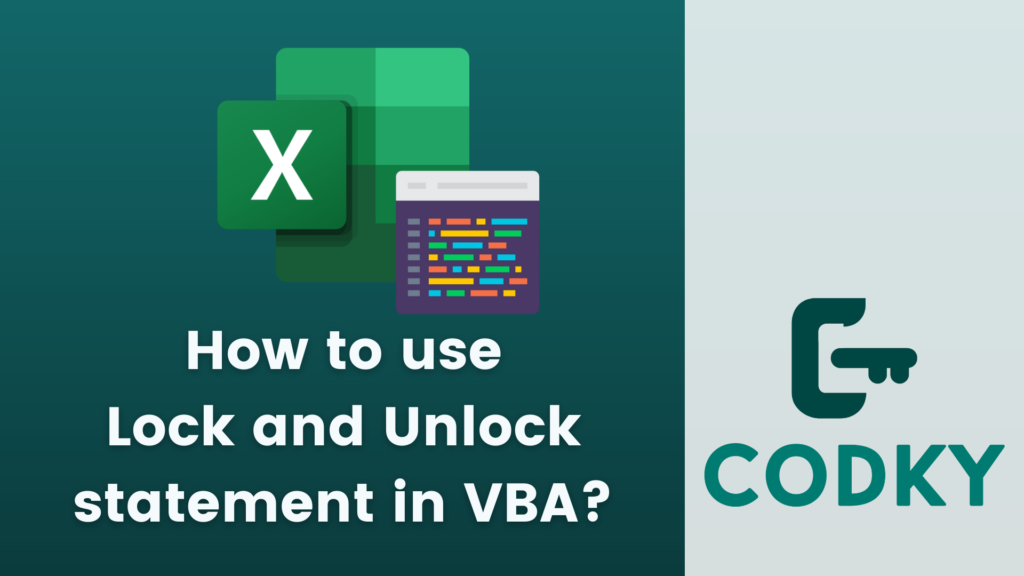
Contents
In VBA (Visual Basic for Applications), the Lock statement is used in conjunction with file operations, specifically when working with files opened in Binary, Random, or Input/Output (I/O) modes. The Lock and Unlock statements control access to a file, or a portion of it, to prevent conflicts when reading from or writing to the file. This is particularly useful in multi-user environments where several processes might access the same file simultaneously.
Basic Syntax
Lock [#]fileNumber [, recordRange]
Unlock [#]fileNumber [, recordRange]- fileNumber: The file number used in the Open statement.
- recordRange: (Optional) Specifies the range of records to lock or unlock. If omitted, the entire file is locked or unlocked.
Steps to Use Lock and Unlock
- Open a File: Use the Open statement to open a file for Binary, Random, or Input/Output access.
- Lock the File or Part of It: Use Lock to lock the entire file or a specific range of records.
- Read from or Write to the File: Perform the file operations while the file or records are locked.
- Unlock the File or Part of It: After the operations are complete, use Unlock to release the lock.
Example
Here’s an example of using Lock and Unlock in a Random file access scenario:
Sub LockFileExample()
Dim fileNum As Integer
fileNum = FreeFile()
' Open file for Random access
Open "C:\path\to\your\file.dat" For Random As #fileNum Len = Len(YourRecordStructure)
' Lock the entire file
Lock #fileNum
' Perform file operations
' ...
' Unlock the file
Unlock #fileNum
' Close the file
Close #fileNum
End SubIn this example, YourRecordStructure would be a user-defined type (UDT) representing the structure of the records in the file. The file is locked before the operations and unlocked afterward.
Important Points
- Use in Multi-user Environments: The main purpose of Lock and Unlock is to prevent conflicts in multi-user or multi-process environments.
- File Access Modes: Lock and Unlock are relevant only for files opened in Binary, Random, or Input/Output modes.
- Avoid Deadlocks: Ensure that locks are not held longer than necessary to avoid deadlocks or performance issues.
- Error Handling: Always include error handling in your file operations, especially when dealing with locks, to handle cases where a file might already be locked by another process.
Using Lock and Unlock correctly can help maintain data integrity in scenarios where files are accessed concurrently by multiple users or processes.






