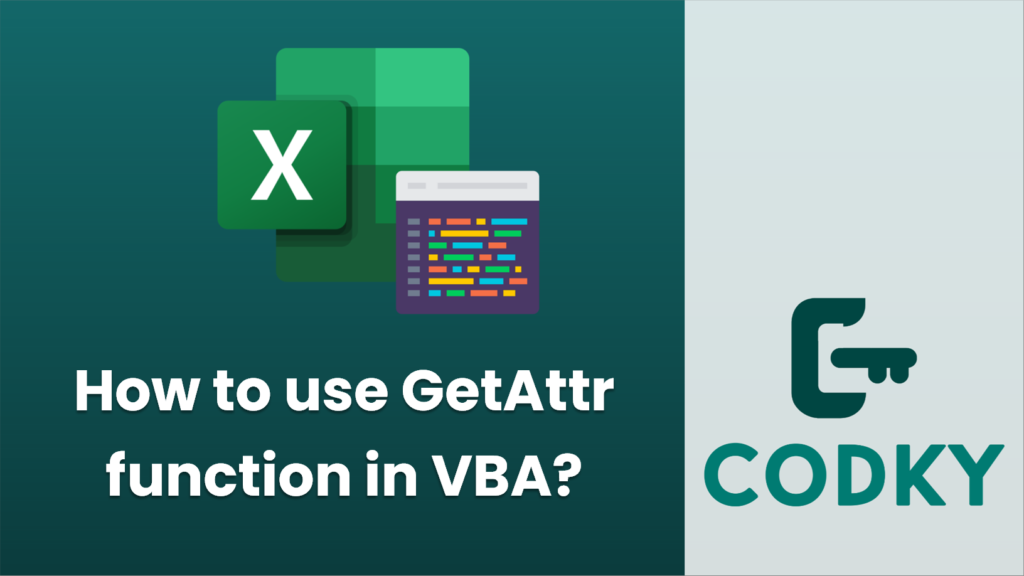
In VBA (Visual Basic for Applications), the `GetAttr` function is used to return an integer that represents the attributes of a file, directory, or folder.
The syntax of the `GetAttr` function is as follows:
GetAttr(pathname)
Where `pathname` is a string expression that specifies a file name. The `pathname` may include the directory or folder, and the drive.
The `GetAttr` function returns an integer representing the sum of attributes of the specified file. These attributes can be one or more of the following:
- `vbNormal` (0): Normal (no attributes are set).
- `vbReadOnly` (1): Read-only.
- `vbHidden` (2): Hidden.
- `vbSystem` (4): System file.
- `vbDirectory` (16): Directory or folder.
- `vbArchive` (32): File has changed since last backup.
- `vbAlias` (64): Specified file name is an alias.
- `vbCompressed` (128): Compression is enabled for the file.
Here is an example of how you might use the `GetAttr` function in VBA:
Sub CheckFileAttributes()
Dim strFilePath As String
Dim fileAttributes As Integer
' Specify the path to the file
strFilePath = "C:examplemyfile.txt"
' Get the file attributes
fileAttributes = GetAttr(strFilePath)
' Check for read-only attribute
If (fileAttributes And vbReadOnly) = vbReadOnly Then
MsgBox "The file is read-only."
End If
' Check for hidden attribute
If (fileAttributes And vbHidden) = vbHidden Then
MsgBox "The file is hidden."
End If
' Check for system file attribute
If (fileAttributes And vbSystem) = vbSystem Then
MsgBox "The file is a system file."
End If
' Check for directory attribute
If (fileAttributes And vbDirectory) = vbDirectory Then
MsgBox "The path is a directory."
End If
' Check for archive attribute
If (fileAttributes And vbArchive) = vbArchive Then
MsgBox "The file has changed since the last backup."
End If
End Sub
In this example, we define the file path and pass it to the `GetAttr` function. We then use bitwise operations to check each attribute individually. The `And` operator is used to test whether a specific attribute is set.
Keep in mind that if the specified file or directory does not exist or the path is invalid, the `GetAttr` function will raise a runtime error. You may want to incorporate error handling in your code to manage such scenarios gracefully.






