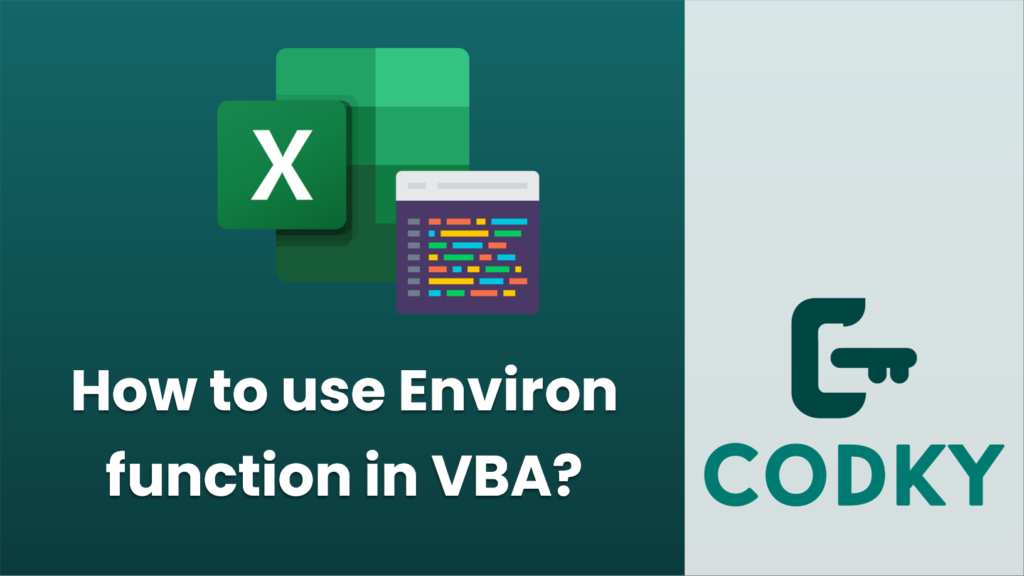
The `Environ` function in VBA allows you to get the value of an environment variable from the operating system. Environment variables contain information about the system environment, such as the user’s name, the system directory, and the path to temporary files.
Here’s a general syntax for using the `Environ` function in VBA:
Dim envVariable As String
envVariable = Environ("VARIABLE_NAME")
Replace `”VARIABLE_NAME”` with the actual name of the environment variable you would like to retrieve.
Here are the steps and an example demonstrating how to use the `Environ` function:
- Open Microsoft Excel.
- Press `Alt + F11` to open the Visual Basic for Applications editor (VBA editor).
- Insert a new module by clicking `Insert > Module` from the menu.
- In the new module, create a new subroutine or function where you want to use `Environ`.
Here’s an example of using `Environ` to get the username and the path to the user’s Temp folder:
Sub ShowEnvironmentVariables()
Dim userName As String
Dim tempPath As String
' Get the username of the current user
userName = Environ("USERNAME")
' Get the path to the temporary folder
tempPath = Environ("TEMP") ' or Environ("TMP")
' Display the results in message boxes
MsgBox "Current user is: " & userName
MsgBox "Path to TEMP folder is: " & tempPath
End Sub
To run the above code:
- Ensure you are in the VBA editor and that the new module is selected.
- Place the cursor inside `ShowEnvironmentVariables` subroutine.
- Press `F5` to execute the code.
After running the subroutine, message boxes will appear displaying the current user’s name and the path to the Temp folder.
Note: The use of environment variables can differ between operating systems, and some variables may not exist on all systems. Standard variables like `USERNAME`, `TEMP`, and `PATH` are commonly available on Windows systems. Also, be aware of the security implications of using environment variables, as they could potentially be manipulated by users or malicious programs. Always validate and use environment variable data securely.






