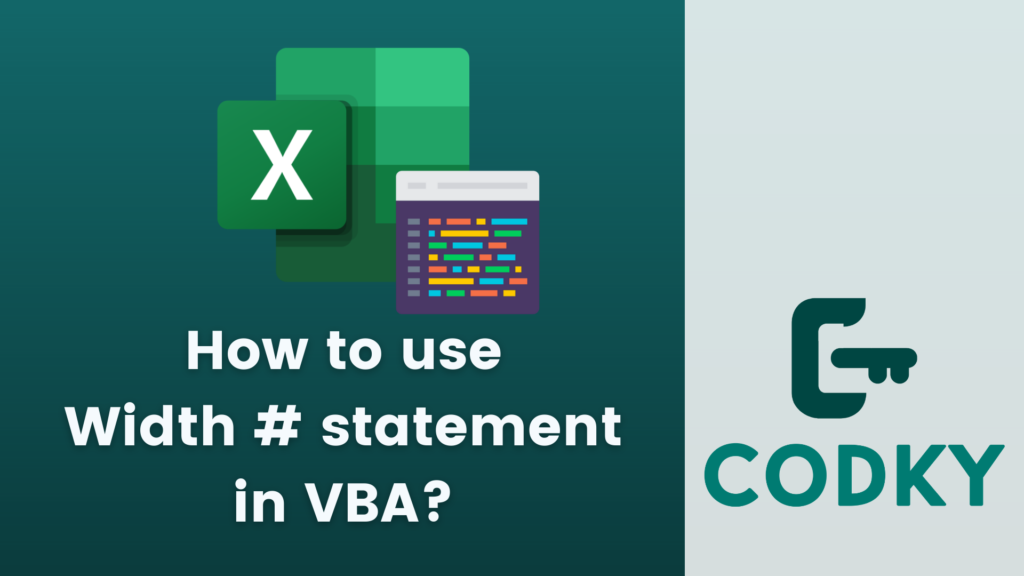 In VBA (Visual Basic for Applications), the Width # statement is used to set the output line width for writing text to a file. It’s particularly relevant when you are using the Print # statement to write data to a text file and you want to control the width of each line in the file.
Here’s how you can use the Width # statement:
In VBA (Visual Basic for Applications), the Width # statement is used to set the output line width for writing text to a file. It’s particularly relevant when you are using the Print # statement to write data to a text file and you want to control the width of each line in the file.
Here’s how you can use the Width # statement:
Basic Syntax
VBA
Width #filenumber, width- filenumber: This is the file number used in the Open statement for the file.
- width: This is the width of the lines in characters.
Example Usage
Suppose you have opened a file for output with a file number of 1. You want each line in this file to be 50 characters wide. Here’s how you might do it:VBA
In this example, the line in “MyFile.txt” will be 50 characters wide. The text “This is a test.” will be followed by enough spaces to make the total line length 50 characters.
Open "C:MyFile.txt" For Output As #1
Width #1, 50
Print #1, "This is a test."
Close #1





