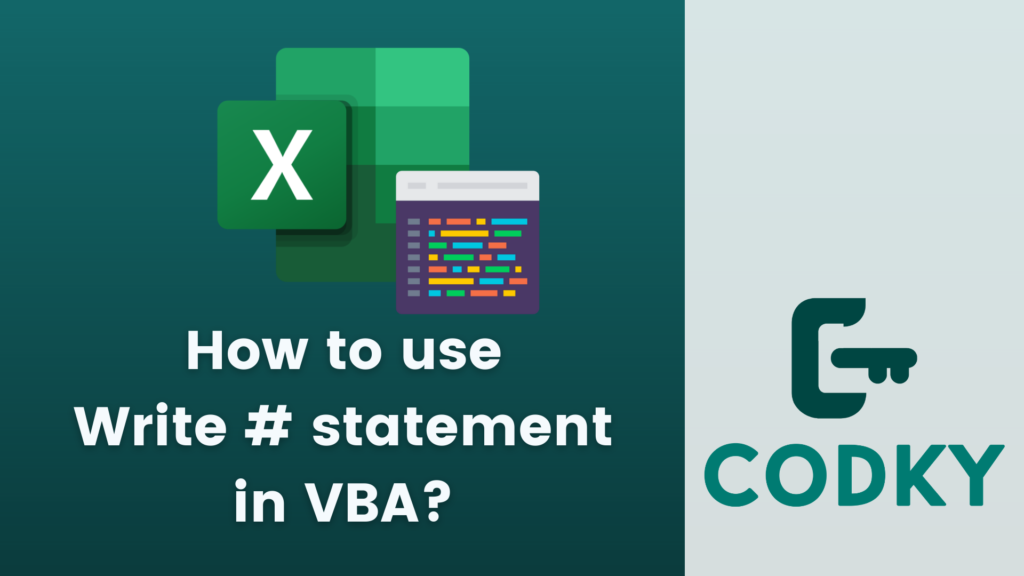 In VBA (Visual Basic for Applications), the While…Wend statement creates a loop that continuously executes a series of statements as long as a given condition is true. It’s one of the ways to create loops in VBA, alongside For…Next and Do…Loop.
Here’s how you can use the While…Wend statement:
In VBA (Visual Basic for Applications), the While…Wend statement creates a loop that continuously executes a series of statements as long as a given condition is true. It’s one of the ways to create loops in VBA, alongside For…Next and Do…Loop.
Here’s how you can use the While…Wend statement:
Basic Syntax
VBA
condition: This is a Boolean expression that is evaluated before each iteration of the loop. If condition is True, the statements between While and Wend are executed. If condition is False, the loop terminates and control passes to the statement following Wend.
While condition
' Statements to be executed as long as condition is true
WendExample Usage
Suppose you want to loop through numbers from 1 to 10 and print each number in the Immediate window:VBA
This loop will print numbers 1 through 10. The counter variable is incremented in each iteration, and once counter exceeds 10, the loop exits.
Dim counter As Integer
counter = 1
While counter <= 10
Debug.Print counter
counter = counter + 1
WendAvoiding Infinite Loops
- Ensure that the loop has a clear exit condition. In the example above, counter is incremented in each iteration, which eventually leads to the condition counter <= 10 becoming false.
- If there’s no mechanism to make the condition false at some point, the loop will run indefinitely, potentially causing your program to hang.
Nested Loops
You can nest While…Wend loops within each other. For each While, there must be a corresponding Wend.While…Wend vs. Do…Loop
- While…Wend is a simpler loop construct and is suitable for straightforward looping scenarios.
- Do…Loop offers more flexibility (like Do While…Loop, Do Until…Loop, Loop While, Loop Until) and is generally preferred in more complex situations.






