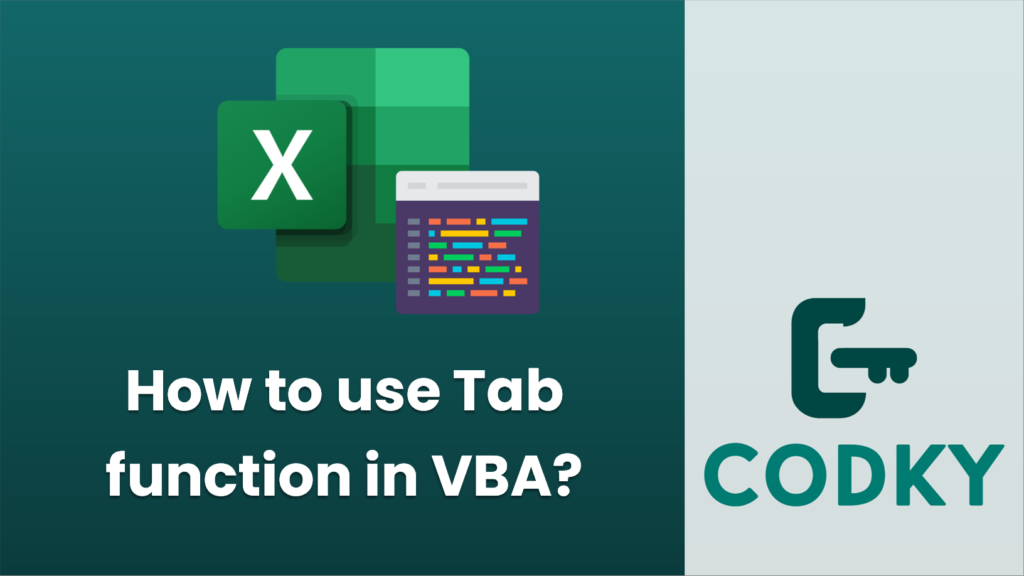
In VBA (Visual Basic for Applications), the `Tab` function is not used like it might be in other programming environments. Instead, when programming in VBA, especially for Excel, you typically control spacing and positioning using cell references or other methods.
However, if you are trying to add tab characters within a string, you can use the `Chr` function with the ASCII code for the tab character (which is 9):
Sub AddTabCharacter()
Dim myString As String
myString = "FirstPart" & Chr(9) & "SecondPart"
' Now myString contains "FirstPart" + a tab + "SecondPart"
Debug.Print myString ' Outputs the string to the Immediate Window
End Sub
If your goal is to align text in cells or space things out, here are a few alternatives to using a tab function:
- Setting Column Width:
You can set the column width to ensure that data has enough space.
Columns("B:B").ColumnWidth = 20 ' Set the width of column B
- Using Cell Padding:
You can use spaces for cell padding or align the text within the cell using cell formatting.
With Range("A1")
.Value = "Some text"
.HorizontalAlignment = xlCenter ' Align the text to the center
End With
- Inserting Cells (spacing):
You can insert cells programmatically to space out data.
Rows("2:2").Insert Shift:=xlDown, CopyOrigin:=xlFormatFromLeftOrAbove ' Insert a new row below row 1
- Text Concatenation:
Concatenate text and variables with a fixed amount of spaces between them (can be similar to a tab for aligning text in a message box, for example).
Sub ConcatenateWithSpaces()
Dim part1 As String, part2 As String
part1 = "FirstPart"
part2 = "SecondPart"
MsgBox part1 & Space(5) & part2 ' Displays a message box with spaces between parts
End Sub
- Using a Tab in a UserForm TextBox:
If you’re working with a UserForm and want to achieve tab-like behavior in a TextBox, you can use the MultiLine property of the TextBox and include a Chr(9) where you want the tab:
TextBox1.MultiLine = True
TextBox1.Text = "FirstLine" & vbCrLf & "AnotherLine" & Chr(9) & "IndentedText"
Remember that tabs will not necessarily align text consistently across lines unless you’re using a monospaced font and the text before the tab is the same length.
If you really need to insert actual tabulations into Excel cells to achieve a certain layout, Excel will typically interpret the tab character as a command to move to the next cell rather than as a character to display. Thus, for layouts within cells, you would need to use spaces or adjust cell alignments and formatting.






