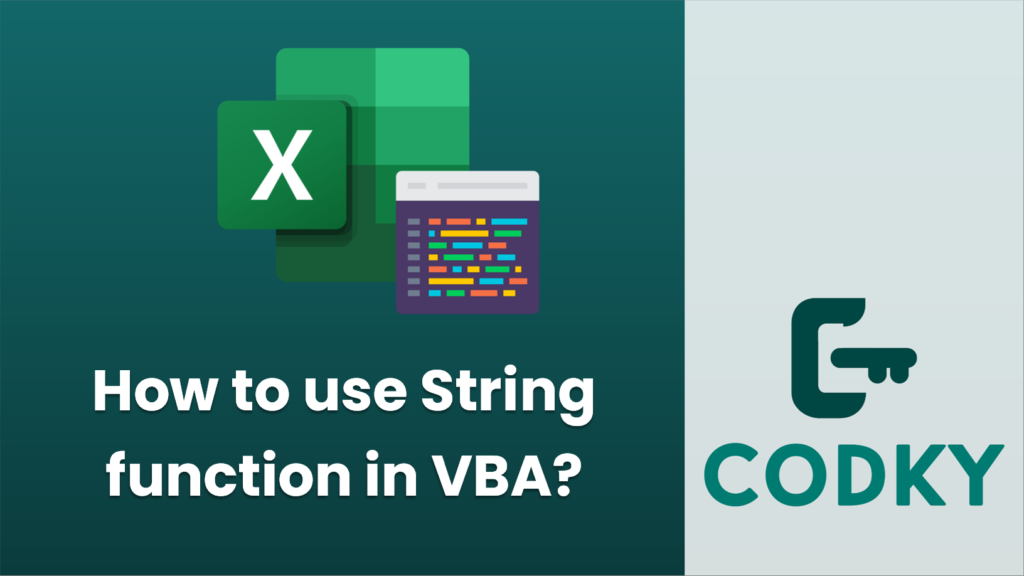
In VBA (Visual Basic for Applications), the String function is used to create a string that consists of repeated characters. The syntax for the String function is as follows:
String(Number, Character)
Where:
- `Number` is the number of times the `Character` will be repeated.
- `Character` can be a numeric code representing the character (using the ASCII code) or the character itself in quotes.
Here’s how you can use the String function in VBA:
Sub UseStringFunction()
Dim repeatedStr As String
' Repeat the letter "A" 10 times.
repeatedStr = String(10, "A")
MsgBox repeatedStr ' Output will be: AAAAAAAAAA
' Repeat the character with ASCII code 42 (*) 5 times.
repeatedStr = String(5, 42)
MsgBox repeatedStr ' Output will be: *****
End Sub
- Open Microsoft Excel or a similar application that supports VBA programming (Access, Word, etc.).
- Press `Alt + F11` to open the VBA editor.
- Insert a new module if there isn’t one already available.
- Write a subroutine to demonstrate the usage of the String function:
- Run the subroutine by pressing `F5` or from the Run menu.
The `String` function is particularly useful when you need to create padding for formatting purposes, such as creating fixed-width strings, or when you want to initialize a string variable with a specific character repeated several times.
Here is another way to use the String function with variables:
Sub UseStringFunctionWithVariables()
Dim characterToRepeat As String
Dim numberOfRepetitions As Integer
Dim resultString As String
characterToRepeat = "%" ' Character to repeat
numberOfRepetitions = 20 ' Number of times to repeat
' Create string using the String function
resultString = String(numberOfRepetitions, characterToRepeat)
' Display the result
MsgBox "The result string is: " & resultString
End Sub
Replace `%` with the character you wish to repeat, and `20` with the desired number of repetitions to customize the example.






