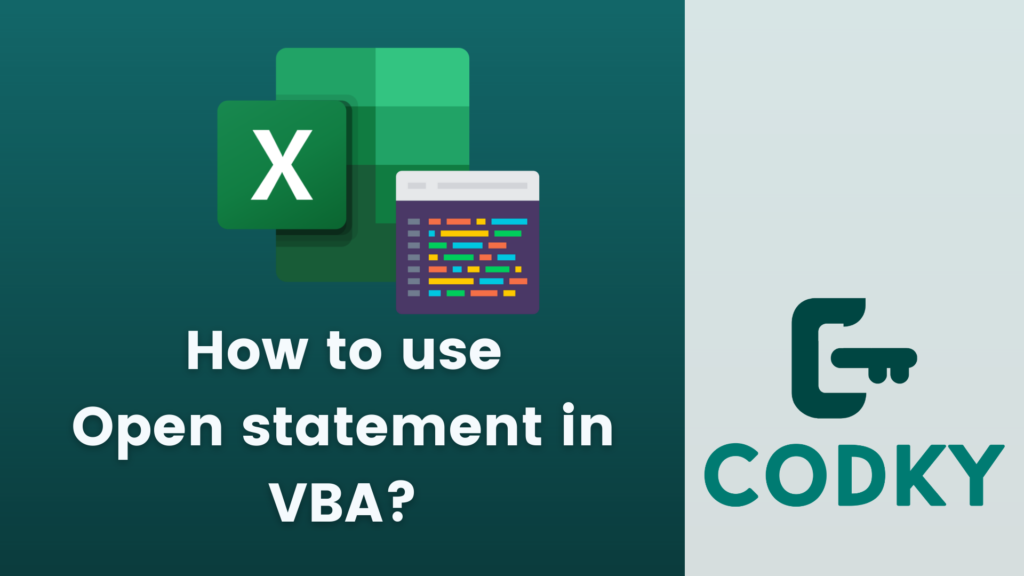
Contents
The Open statement in VBA (Visual Basic for Applications) is used to open a file for input, output, or append operations. This statement is crucial for file handling in VBA, allowing you to read from, write to, or append to files in your file system.
Syntax
Open pathname For mode [Access access] [lock] As [#]filenumber [Len=reclength]- pathname: The path of the file to be opened.
- mode: The mode in which the file is to be opened. Common modes are Input, Output, Append, Binary, Random.
- Access (Optional): Specifies the type of access you want to the file, such as Read, Write, or Read Write.
- lock (Optional): Specifies the locking mechanism for the file access, like Shared, Lock Read, Lock Write, Lock Read Write.
- filenumber: A unique number assigned to the file during the open operation.
- reclength (Optional): Specifies the length of each record in bytes for Random files.
Modes of Operation
Input Mode: Used for reading from files. The file must exist.
Open "C:\example.txt" For Input As #1Output Mode: Used for writing to files. If the file doesn’t exist, it’s created; if it does exist, it’s overwritten.
Open "C:\example.txt" For Output As #1Append Mode: Used for writing to files. If the file doesn’t exist, it’s created; if it does exist, writing is done from the end of the file.
Open "C:\example.txt" For Append As #1Binary Mode: Used for reading and writing to binary files.
Open "C:\example.bin" For Binary As #1Random Mode: Used for files with fixed-length records.
Open "C:\example.dat" For Random As #1 Len = Len(YourRecordType)Example
Here’s a basic example demonstrating how to open a file for writing and then close it:
Dim fileNumber As Integer
fileNumber = FreeFile() ' Get a free file number
' Open file for output
Open "C:\example.txt" For Output As #fileNumber
' Write data to the file
Print #fileNumber, "This is a test."
' Close the file
Close #fileNumberBest Practices
- FreeFile Function: Use FreeFile to get a free file number for opening a file. This reduces the chance of accidentally using a file number that is already in use.
- Error Handling: Always include error handling to catch issues like files not being accessible, especially when dealing with file I/O operations.
- Close Files: Ensure that every file opened is properly closed using the Close statement. This is important for resource management and to avoid locking issues.
- File Paths: Be mindful of the file paths. Relative paths are relative to the current directory of the host application (like Excel), which might not be what you expect.
The Open statement is a fundamental part of file manipulation in VBA, allowing for a range of file operations essential for many automation and data processing tasks.






