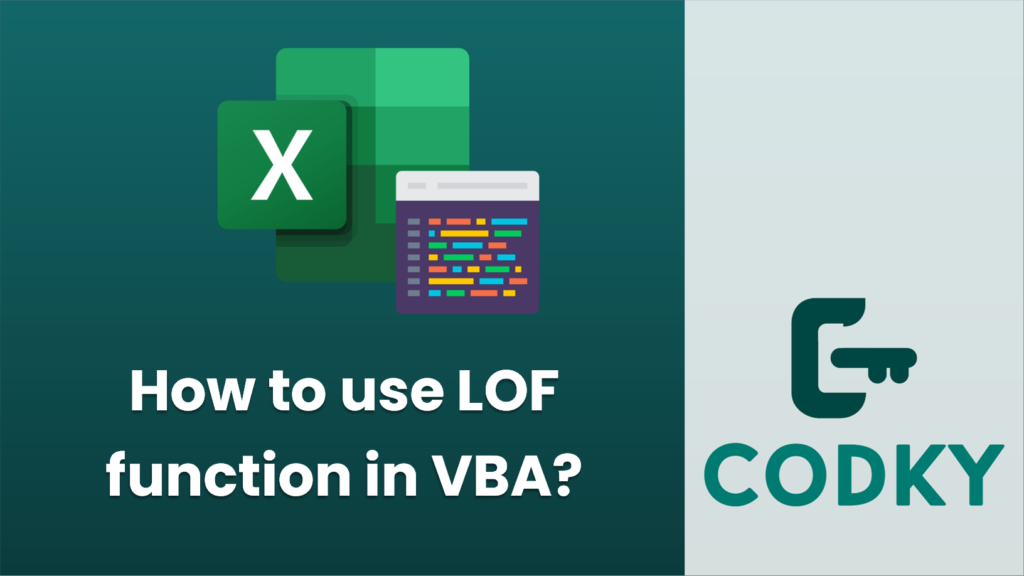
In VBA (Visual Basic for Applications), the `LOF` function is used to return the size of an open file in bytes. The `LOF` function stands for “Length of File.” To use the `LOF` function, you must first open a file using the `Open` statement, and you need to associate it with a file number.
Here’s the syntax for the `LOF` function:
fileLength = LOF(fileNumber)
Where `fileNumber` is a number associated with the open file.
Here’s a simple example illustrating the usage of the `LOF` function:
Sub GetFileSize()
Dim fileNum As Integer
Dim filePath As String
Dim fileSize As Long
' The path to the file we want to check
filePath = "C:exampleexample.txt"
' Open the file for binary access read only
fileNum = FreeFile() ' Get a free file number
Open filePath For Binary As #fileNum
' Get the file size using the LOF function and store it in fileSize variable
fileSize = LOF(fileNum)
' Close the file
Close #fileNum
' Display the file size
MsgBox "The size of the file is: " & fileSize & " bytes"
End Sub
In this example, the file located at “C:exampleexample.txt” is opened for binary access, then the `LOF` function is used to get the size of the file in bytes. Finally, the file is closed and the file size is displayed in a message box.
Keep in mind the following points when working with files in VBA:
- It is essential to close any files you open once you are done with them to free up system resources.
- Using `FreeFile()` is a best practice because it ensures you get a file number that is not already in use.
- The file path should be changed according to where your file is located. Make sure the path and the file exist to avoid runtime errors.
- If you need to use the file size for further processing, you would use the `fileSize` variable as required in your VBA code.
- Make sure you have appropriate error handling in place (e.g., checking whether a file exists before trying to open it) to make your code more robust.






