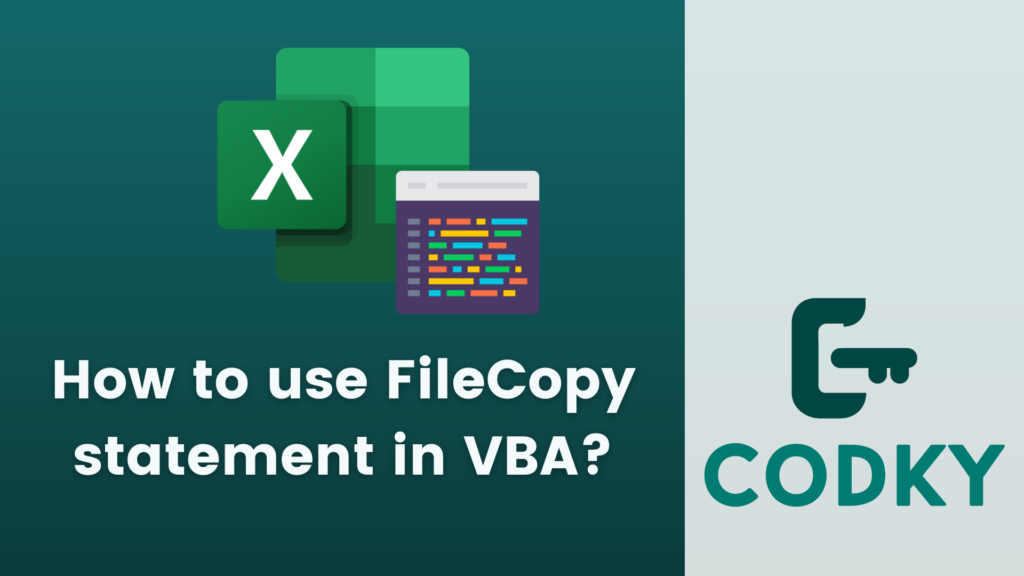
Contents
The FileCopy statement in VBA (Visual Basic for Applications) is used to copy a file from one location to another. It’s a straightforward and efficient way to duplicate files in your file system. Here’s how to use the FileCopy statement:
Basic Syntax
FileCopy SourceFilePath, DestinationFilePathSourceFilePath: The path of the file you want to copy. This should include the full path and the name of the file.
DestinationFilePath: The path where you want the new file to be placed, including the new file name.
Important Points to Consider
File Overwriting: If a file with the same name already exists in the destination location, it will be overwritten without warning. To prevent unintentional data loss, you might want to check if the destination file already exists before performing the copy operation.
Error Handling: FileCopy can fail for various reasons (like if the source file does not exist or the destination path is invalid). It’s good practice to include error handling in your code.
File Paths: Both the source and destination paths need to be fully qualified (i.e., they should include the complete path and file name).
Example Usage
Here’s a simple example demonstrating the use of FileCopy:
Sub CopyFile()
Dim sourcePath As String
Dim destinationPath As String
' Specify the source and destination paths
sourcePath = "C:\path\to\source\file.txt"
destinationPath = "C:\path\to\destination\newfile.txt"
' Optional: Check if the source file exists
If Dir(sourcePath) <> "" Then
' Copy the file
FileCopy sourcePath, destinationPath
MsgBox "File copied successfully!"
Else
MsgBox "Source file does not exist."
End If
End SubIn this example, the FileCopy statement is used to copy a file from sourcePath to destinationPath. Before copying, the code checks if the source file exists using the Dir function. This is a simple way to prevent runtime errors if the source file is missing.
Error Handling
You can add error handling to manage any issues that might arise during the file copy operation:
Sub CopyFileWithErrorHandling()
On Error GoTo ErrorHandler
' ... (rest of your code) ...
Exit Sub
ErrorHandler:
MsgBox "An error occurred: " & Err.Description
End Sub
With this structure, if an error occurs during the execution of the CopyFileWithErrorHandling subroutine, the code execution will jump to the ErrorHandler section, and a message box will display the error description.






