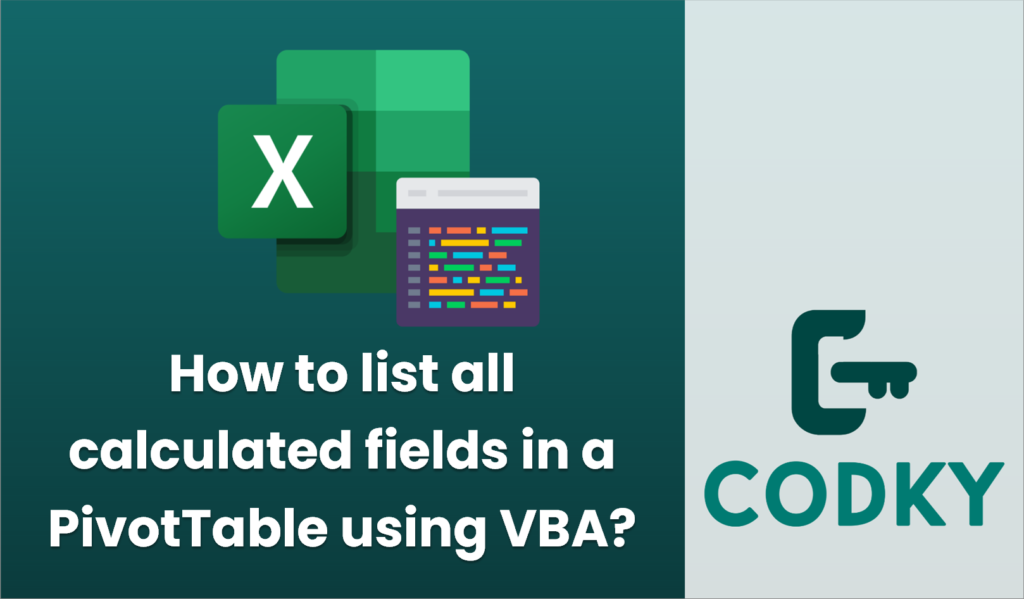
To list all the calculated fields in a PivotTable using VBA, you can iterate over the `CalculatedFields` collection of the PivotTable. Below is a sample VBA code that demonstrates how to do this:
Sub ListCalculatedFieldsInPivotTable()
Dim ws As Worksheet
Dim pt As PivotTable
Dim cf As PivotField
Dim cfList As String
Dim i As Integer
' Assuming your PivotTable is on the active sheet
Set ws = ActiveSheet
' Set reference to the first PivotTable on the sheet.
' Change this to your specific PivotTable reference if needed.
Set pt = ws.PivotTables(1)
' Initialize the list
cfList = "Calculated Fields: " & vbNewLine
' Loop through each calculated field in the PivotTable
If pt.CalculatedFields.Count > 0 Then
For i = 1 To pt.CalculatedFields.Count
Set cf = pt.CalculatedFields(i)
cfList = cfList & cf.Name & vbNewLine
Next i
Else
cfList = cfList & "No calculated fields found." & vbNewLine
End If
' Display the list of calculated fields
MsgBox cfList, vbInformation, "Calculated Fields in PivotTable"
End Sub
How the Code Works:
- Set Worksheet and PivotTable:
- The code assumes the active sheet contains the PivotTable and sets a reference to the first PivotTable on that sheet.
- Initialize a String for Output:
- `cfList` is initialized to store the names of the calculated fields.
- Iterate Over Calculated Fields:
- The `CalculatedFields` collection is accessed from the PivotTable.
- A loop iterates over each calculated field, retrieving its name and appending it to the output string.
- Display the Result:
- A message box is used to display the names of all calculated fields found. If no calculated fields are present, it informs the user.
Customization:
- PivotTable Reference: Modify `ws.PivotTables(1)` to `ws.PivotTables(“YourPivotTableName”)` if you want to specify a particular PivotTable by name.
- Output Method: Instead of a message box, you can choose to output the list to the worksheet or another location. Adjust the `MsgBox` line accordingly to suit your needs.






