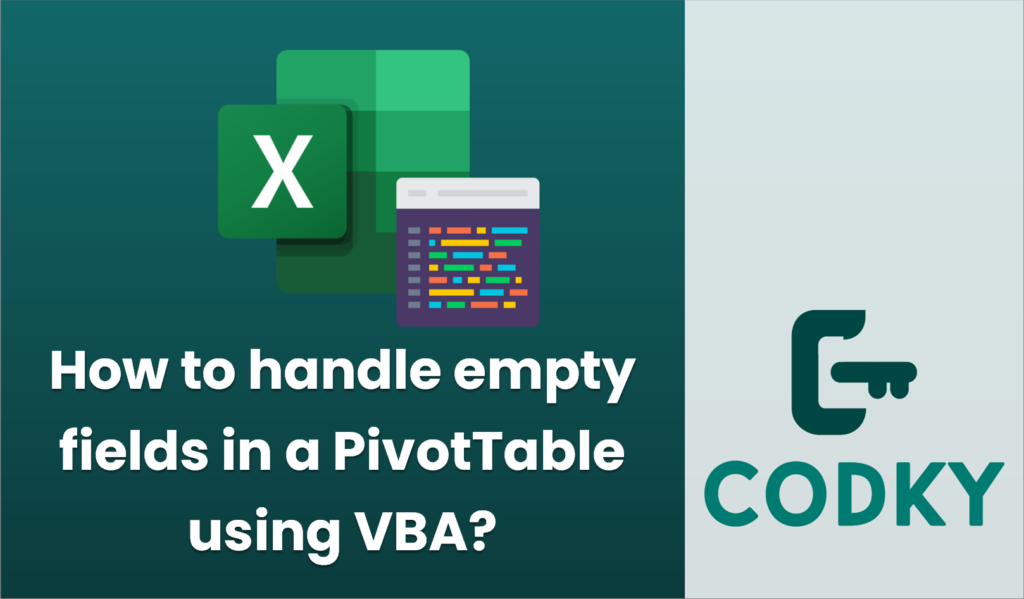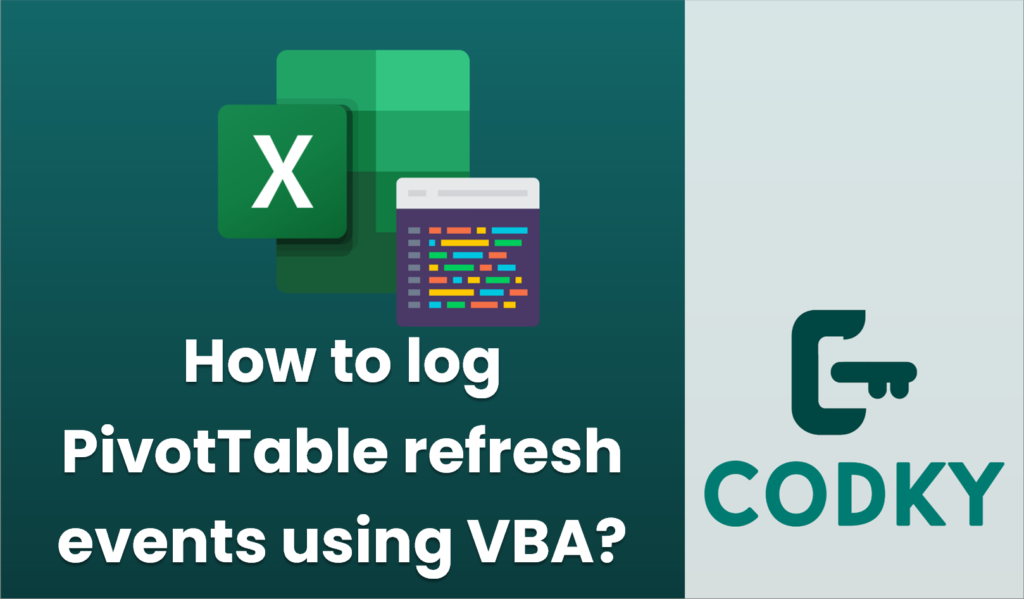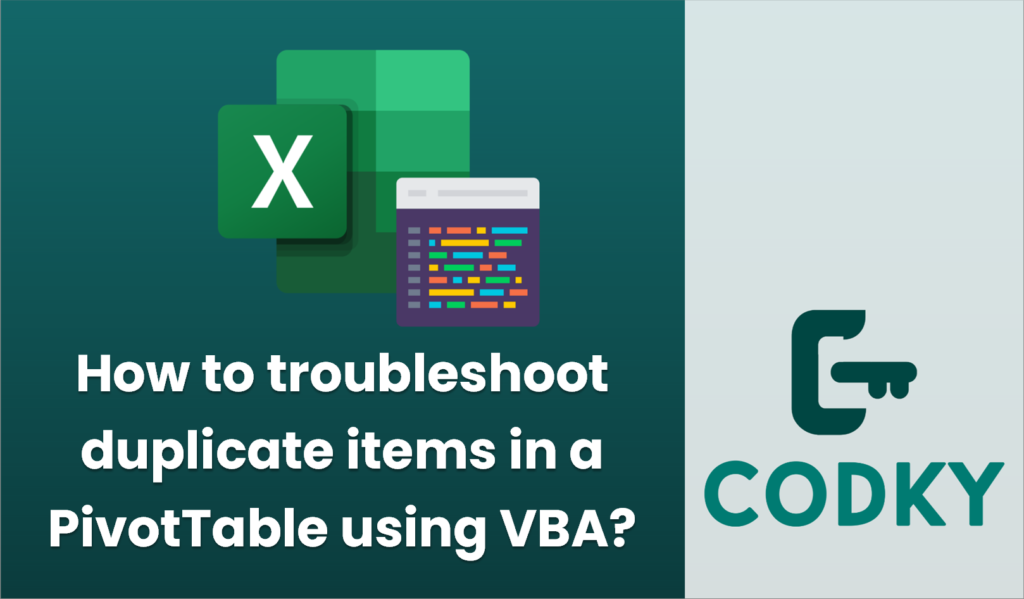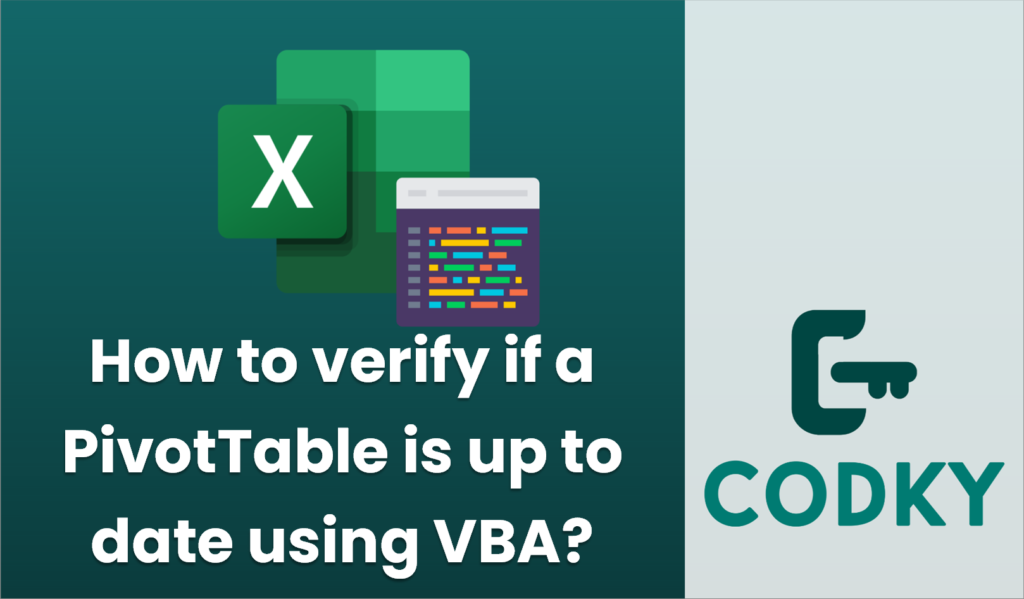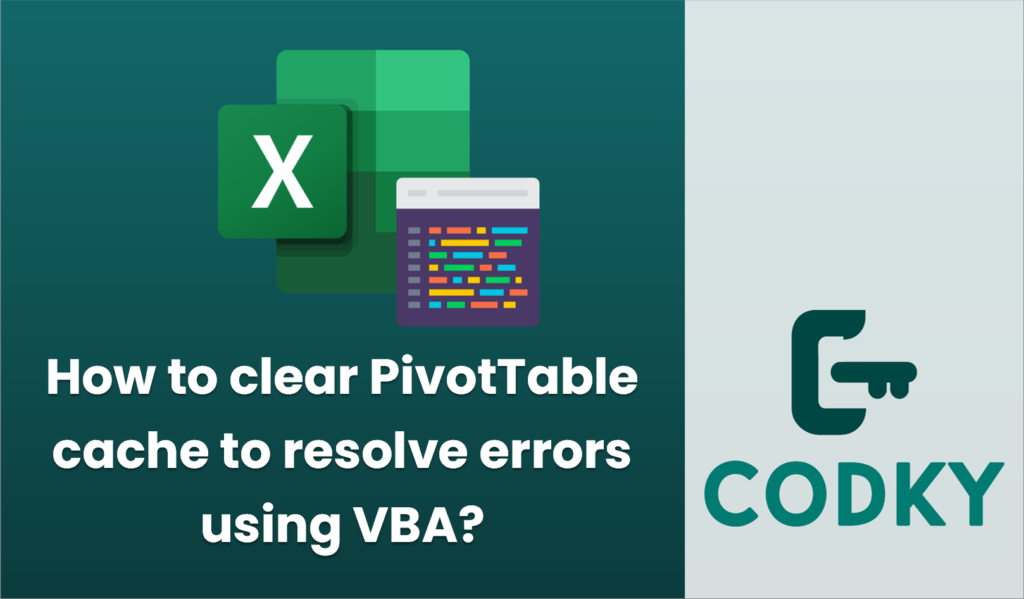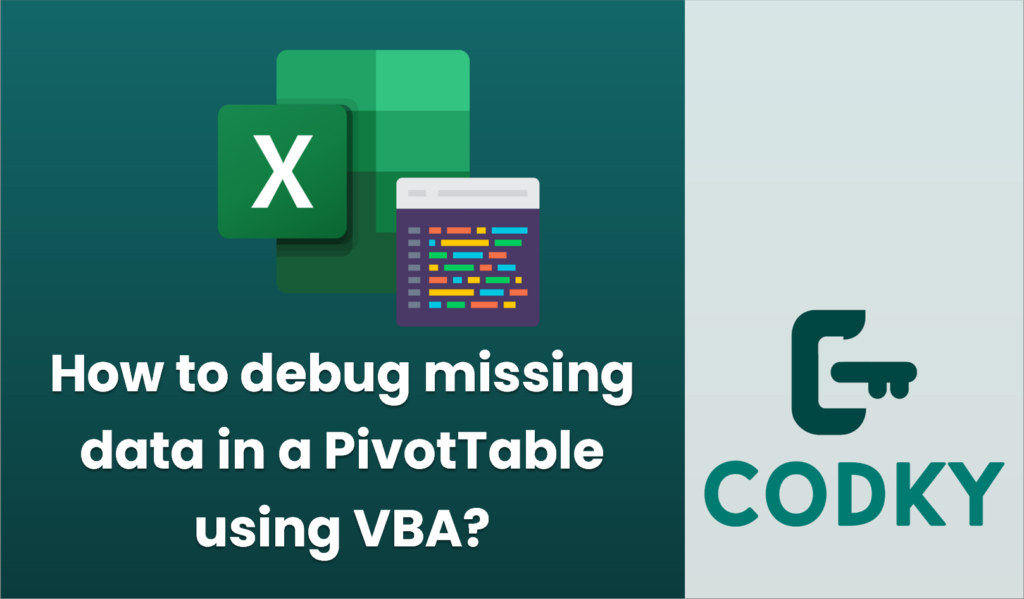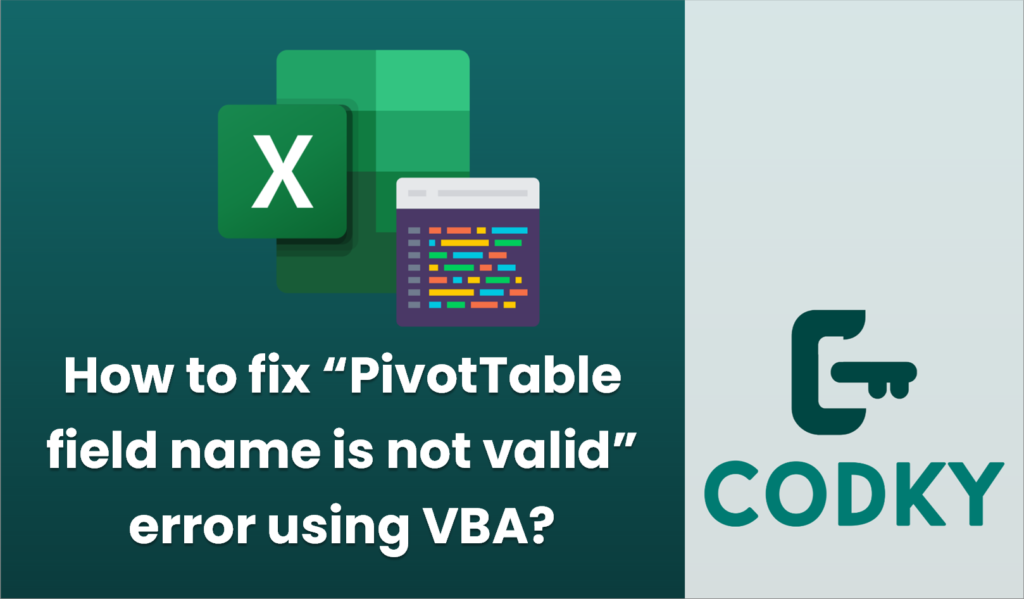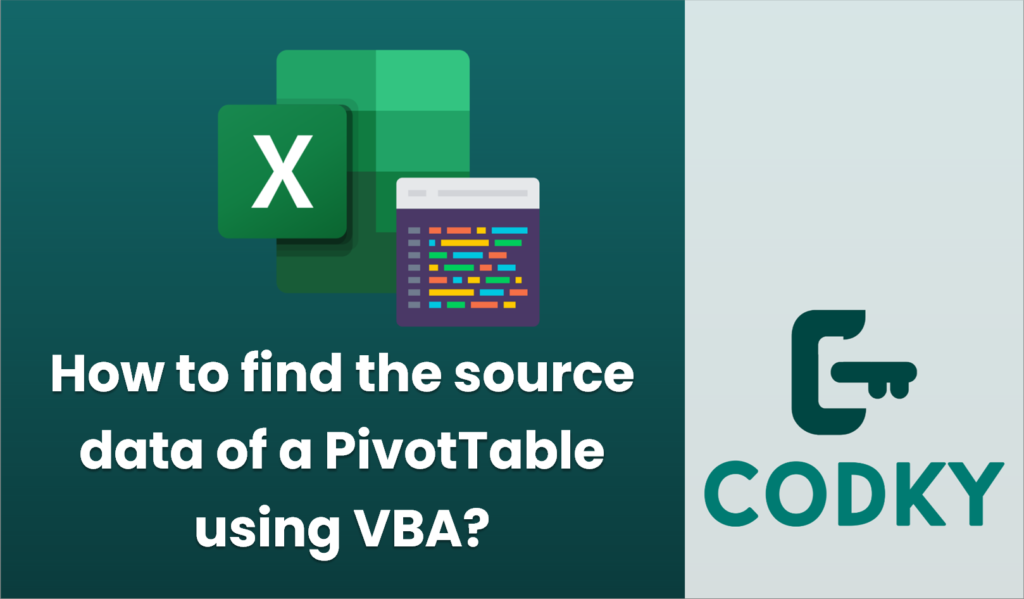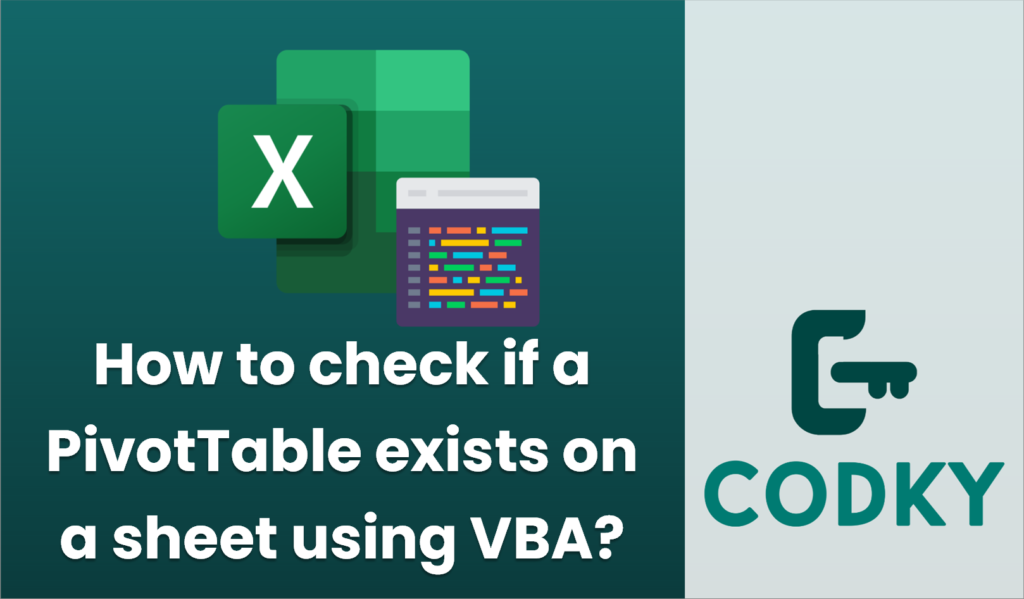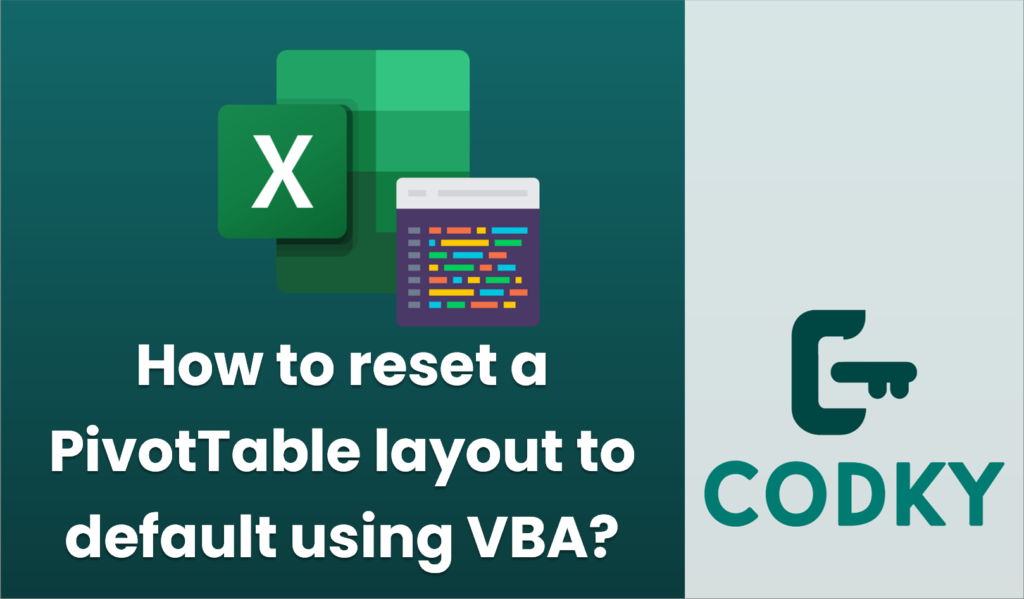How to handle empty fields in a PivotTable using VBA?
Handling empty fields in a PivotTable using VBA involves checking for these empty values and possibly replacing them with a placeholder or a specific value that makes more sense in your context Below is a guide on how to achieve this using VBA