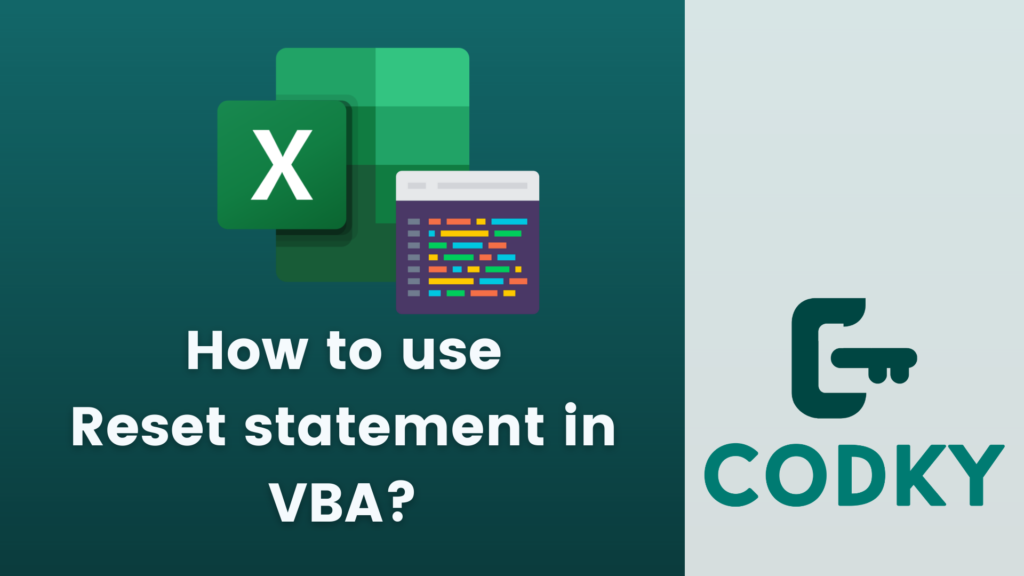 In VBA (Visual Basic for Applications), the Reset statement is used to close all open files and to release all file buffers. It’s particularly useful in scenarios where you have multiple files open and you want to ensure that all of them are properly closed before your program ends or before your program opens other files.
Using Reset can help prevent file corruption and can also be a quick way to make sure all data is written to disk before a program closes or moves on to other operations.
Here’s how you can use the Reset statement in VBA:
In VBA (Visual Basic for Applications), the Reset statement is used to close all open files and to release all file buffers. It’s particularly useful in scenarios where you have multiple files open and you want to ensure that all of them are properly closed before your program ends or before your program opens other files.
Using Reset can help prevent file corruption and can also be a quick way to make sure all data is written to disk before a program closes or moves on to other operations.
Here’s how you can use the Reset statement in VBA:
Simple Use
To close all open files, simply use the Reset statement by itself. For example:VBA
ResetUse in Error Handling
You might want to use Reset in an error handling routine to ensure that all files are closed if an error occurs. For example:VBA
On Error GoTo ErrorHandler
' Code to open and process files
Exit Sub
ErrorHandler:
Reset ' Closes all open files
MsgBox "An error occurred"Before Exiting a Subroutine or Function
If your subroutine or function opens files, it’s a good practice to place a Reset statement before the subroutine or function ends to ensure that all files are closed. For example:VBA
On Error GoTo ErrorHandler
' Code to open and process files
Exit Sub
ErrorHandler:
Reset ' Closes all open files
MsgBox "An error occurred"Before Opening Files in a Loop
If you’re opening files within a loop, it might be prudent to use Reset before each iteration to close any files that were opened in the previous iteration. For example:VBA
Remember, while Reset is a convenient way to close all files, it’s generally good practice to close each file individually using the Close statement as soon as you’re done with it. This can help avoid potential issues and make your code more readable and maintainable.
For i = 1 To 10
Reset ' Close files from the previous iteration
' Code to open and process files
Next i





