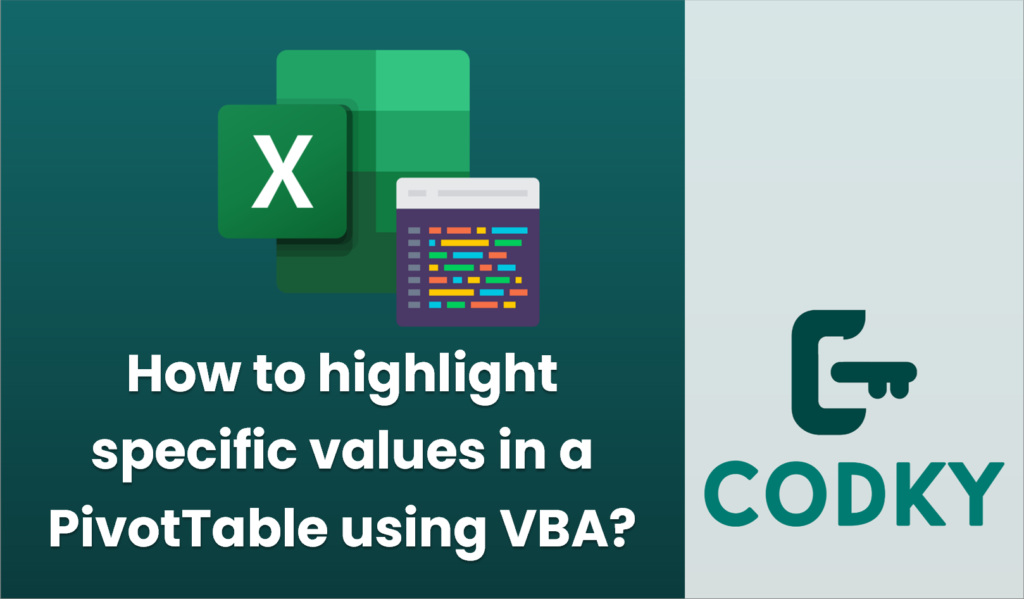
To highlight specific values in a PivotTable using VBA, you can use conditional formatting within your VBA code. The basic approach involves defining the condition you want to highlight and applying a format to those cells. Below is an example of how you might set up a macro to highlight cells based on a certain condition, such as values greater than a specified threshold:
- Open the VBA Editor:
- Press `ALT` + `F11` to open the VBA Editor in Excel.
- Insert a Module:
- In the VBA Editor, go to `Insert` > `Module` to create a new module.
- Write the VBA Code:
Below is a sample code that demonstrates how to apply conditional formatting to a PivotTable to highlight cells with values greater than a certain threshold.
Sub HighlightPivotTableValues()
Dim ws As Worksheet
Dim pt As PivotTable
Dim pf As PivotField
Dim pi As PivotItem
Dim dataRange As Range
Dim cell As Range
Dim threshold As Double
' Set your worksheet and PivotTable
Set ws = ThisWorkbook.Worksheets("Sheet1") ' Change to your sheet name
Set pt = ws.PivotTables("PivotTable1") ' Change to your PivotTable name
' Set the threshold for conditional formatting
threshold = 100 ' Change this to your desired value
' Ensure the PivotTable is up-to-date
pt.RefreshTable
' Set the data range of the PivotTable (assuming first data field)
Set dataRange = pt.DataBodyRange
' Check if data range is nothing
If Not dataRange Is Nothing Then
' Loop through the cells in the data range
For Each cell In dataRange
If cell.Value > threshold Then
' Apply formatting
cell.Interior.Color = RGB(255, 255, 0) ' Highlight with yellow
Else
' Optional: Reset formatting if needed
cell.Interior.ColorIndex = xlNone
End If
Next cell
Else
MsgBox "No data found in the PivotTable."
End If
End Sub
- Customize the Code:
- Replace `”Sheet1″` with the name of your worksheet.
- Replace `”PivotTable1″` with the name of your PivotTable.
- Change the `threshold` to the value you want to use for highlighting.
- Modify the `RGB` color values for a different highlight color if desired.
- Run the Macro:
- Close the VBA Editor and return to Excel.
- Go to `Developer` > `Macros`, select `HighlightPivotTableValues`, and click `Run`.
This script will check each value in the data range of the PivotTable against the specified threshold. If a cell’s value exceeds the threshold, it will be highlighted with the specified color. Adjust parameters as needed for your specific worksheet and PivotTable configuration.






