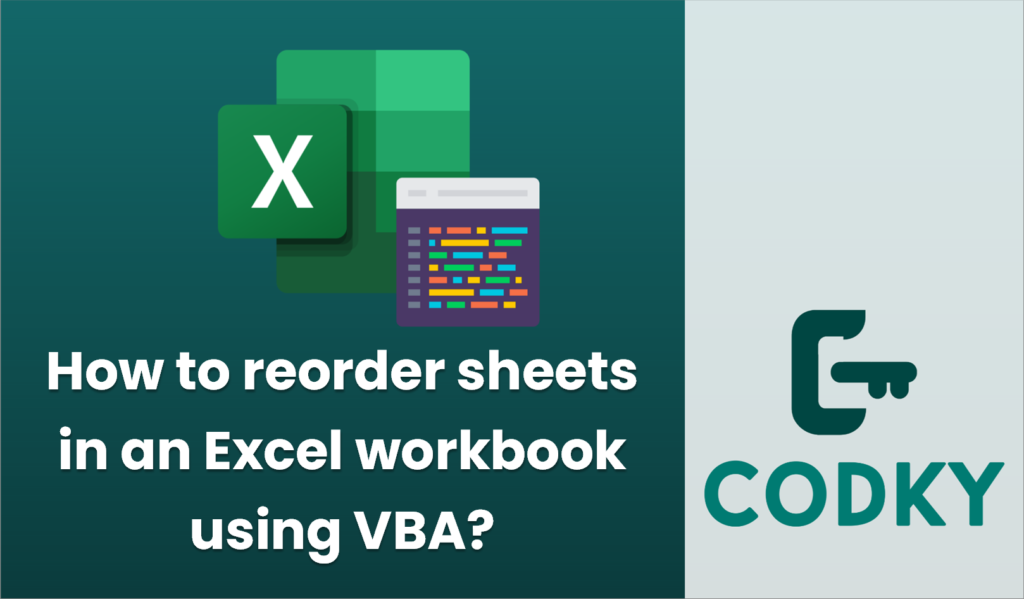
Reordering sheets in an Excel workbook using VBA can be done by manipulating the `Sheets` collection. Here is a step-by-step guide with some example code:
Steps to Reorder Sheets
- Open the Workbook: Make sure the workbook you’re going to work with is open.
- Access the VBA Editor:
- Press `ALT` + `F11` to open the VBA editor.
- In the VBA editor, you may need to insert a new module where you will write your script.
- Write the VBA Code:
- You can use the `Move` method of the `Sheets` collection to reorder the sheets.
Example Code
Here’s an example of VBA code to reorder sheets in a specific way:
Sub ReorderSheets()
Dim wb As Workbook
Set wb = ThisWorkbook ' You could also use Workbooks("YourWorkbookName.xlsx")
' Example: Move Sheet3 to be before Sheet1
wb.Sheets("Sheet3").Move Before:=wb.Sheets("Sheet1")
' Example: Move Sheet2 to be the last sheet
wb.Sheets("Sheet2").Move After:=wb.Sheets(wb.Sheets.Count)
End Sub
Explanation of the Code
- `wb As Workbook`: Declares a workbook variable.
- `Set wb = ThisWorkbook`: Sets the variable `wb` to refer to the workbook where the VBA code is being executed. You can replace `ThisWorkbook` with `Workbooks(“YourWorkbookName.xlsx”)` if you want to refer to another specific workbook.
- `Move Before` and `Move After`:
- The `Move` method is used to reposition sheets. You specify where to move the sheet using `Before` or `After` parameters, followed by a reference to another sheet.
- `Before:=wb.Sheets(“Sheet1”)` moves the specified sheet before “Sheet1”.
- `After:=wb.Sheets(wb.Sheets.Count)` moves the specified sheet to the last position in the workbook.
Custom Reordering
To reorder sheets according to a custom order, you may need to write additional logic, perhaps using a loop to move each sheet in sequence.
Sub CustomReorderSheets()
Dim wb As Workbook
Set wb = ThisWorkbook
' Define the desired sheet order
Dim sheetOrder() As Variant
sheetOrder = Array("Sheet3", "Sheet1", "Sheet2")
Dim i As Integer
For i = LBound(sheetOrder) To UBound(sheetOrder)
wb.Sheets(sheetOrder(i)).Move Before:=wb.Sheets(i + 1)
Next i
End Sub
This script will reorder the sheets according to the specified order in the `sheetOrder` array.
Running the Code
To execute these scripts:
- Open the VBA editor.
- Insert a new module through `Insert` > `Module`.
- Copy and paste the code into the module.
- Run the macro using `F5` or by selecting `Run` > `Run Sub/UserForm`.
Remember to save your workbook before running the VBA code, especially if it involves moving and potentially altering the structure of your sheets, to prevent any data loss.






