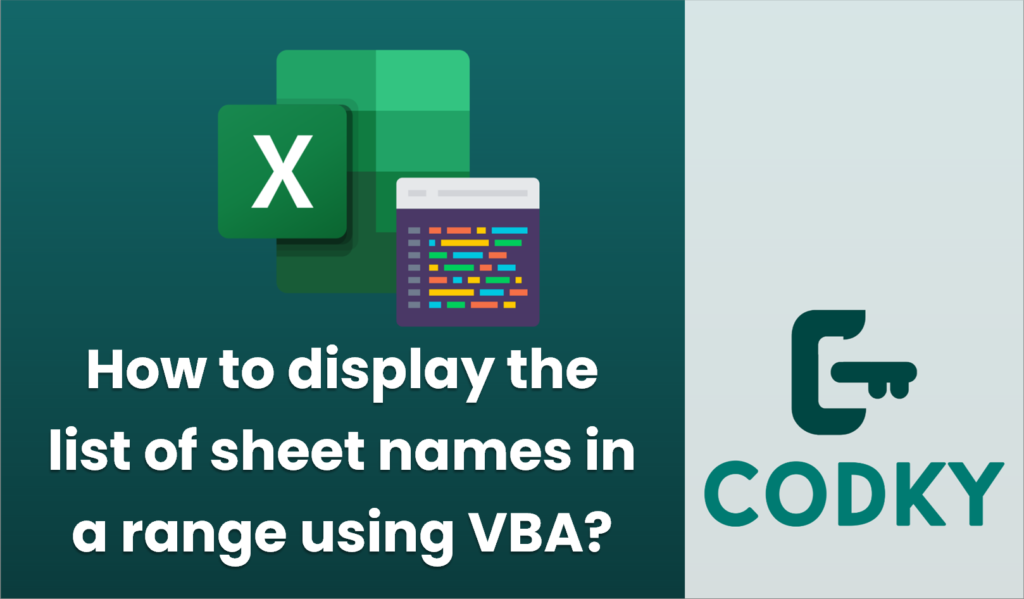
To display a list of sheet names within a specified range in Excel using VBA, you can create a simple macro. This macro iterates through the sheets in the workbook and writes their names to a specified range in a worksheet. Here’s a step-by-step guide to accomplish this:
Sub ListSheetNames()
Dim ws As Worksheet
Dim sheetNameRange As Range
Dim startCell As Range
Dim i As Integer
' Specify the starting cell for listing sheet names
Set startCell = ThisWorkbook.Sheets("Sheet1").Range("A1")
i = 0
' Loop through each worksheet in the workbook
For Each ws In ThisWorkbook.Worksheets
' Set the range where the sheet name will be placed
Set sheetNameRange = startCell.Offset(i, 0)
' Place the sheet name in the specified cell
sheetNameRange.Value = ws.Name
' Increment the counter to move to the next row
i = i + 1
Next ws
End Sub
- Open the Excel workbook where you want to run the macro.
- Press `ALT` + `F11` to open the Visual Basic for Applications (VBA) editor.
- In the VBA editor, insert a new module by clicking on `Insert` > `Module`.
- In the new module window, type or paste the following VBA code:
- Modify the code if necessary:
- Change `”Sheet1″` to the name of the sheet where you want to display the sheet names.
- Change `”A1″` to the specific starting cell where you want the list to begin.
- Close the VBA editor and return to your Excel window.
- Run the macro by pressing `ALT` + `F8`, selecting `ListSheetNames`, and clicking `Run`.
This macro will list all the sheet names starting from the specified cell in the current workbook. Adjust the `startCell` reference as needed to fit your desired output location.






