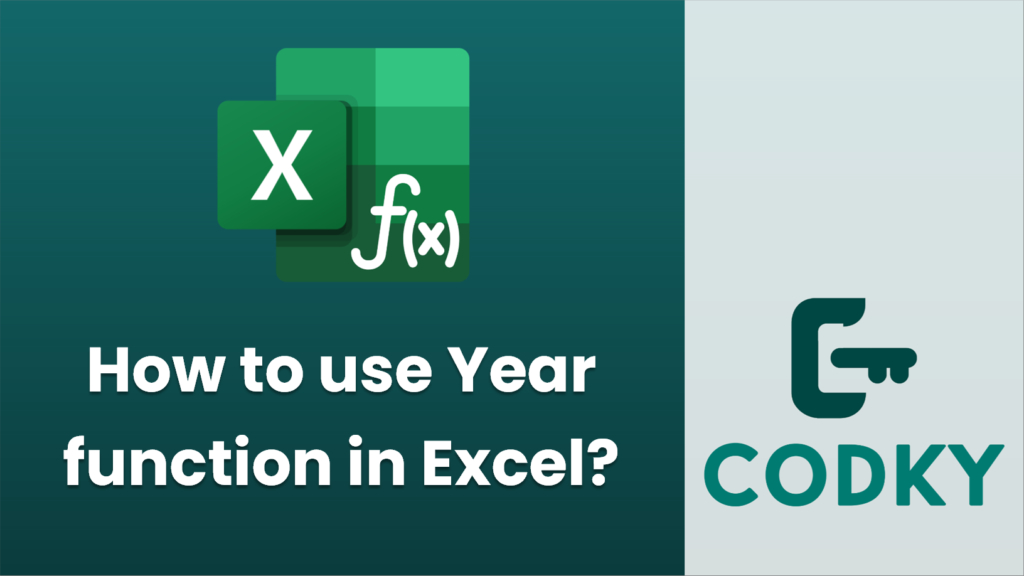
The `YEAR` function in Excel is used to extract the year from a date. It returns the year as a four-digit number. The syntax for the `YEAR` function is:
YEAR(serial_number)
Using the `YEAR` function:
- Basic Usage:
- If you have a date in cell A1, you can use the formula `=YEAR(A1)` to get the year part of the date in A1.
- Direct Date Entry:
- You can also enter a date directly into the function, for example, `=YEAR(“2023-10-05”)`. Remember that the date format must be recognizable by Excel.
- Inside Other Functions:
- The `YEAR` function can be used within other functions to help perform more complex calculations. For example, you could use it within an `IF` statement to compare years: `=IF(YEAR(A1) = 2023, “Current Year”, “Another Year”)`.
- Dynamic Date Entry:
- Combine it with other date functions like `TODAY()` to work with the current date: `=YEAR(TODAY())`.
Notes:
Using these guidelines, you should be able to effectively employ the `YEAR` function in your Excel sheets to retrieve years from date values.






