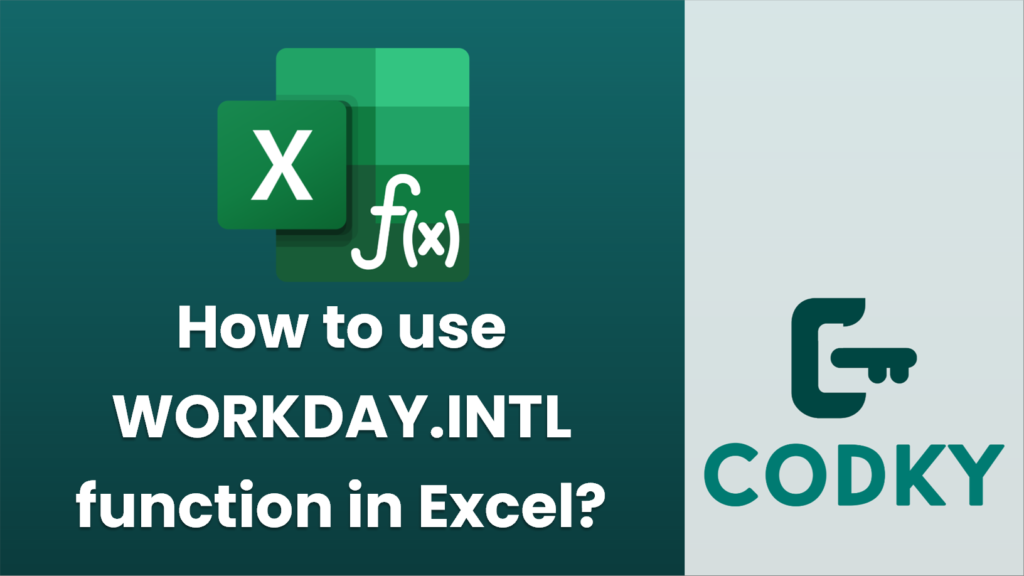
The `WORKDAY.INTL` function in Excel is used to calculate a date that is a specified number of working days before or after a given start date. This function is particularly useful when you need to exclude weekends and holidays, and it also allows you to specify custom weekend parameters.
Syntax
WORKDAY.INTL(start_date, days, [weekend], [holidays])
- start_date: The initial date from which the calculation begins. This should be entered as a valid Excel date.
- days: The number of working days you want to add (if positive) or subtract (if negative) to/from the `start_date`.
- weekend (optional): A number or string that specifies which days of the week are weekends and should be excluded from the workday calculation.
- Numbers (1 through 17) correspond to different weekend configurations. For instance:
- 1 for Saturday/Sunday (this is the default if omitted).
- 2 for Sunday/Monday, and so on through 17.
- A custom string of seven ones and zeros can be used where each character represents a day of the week starting with Monday, indicating a non-working day with a “1” and a working day with a “0”. For example, “0000011” would denote that Saturday and Sunday are non-working days.
- holidays (optional): A range or an array of dates to exclude from the workdays calculation. These are custom non-working days such as public holidays.
Example Usage
=WORKDAY.INTL("2023-01-01", 15)
=WORKDAY.INTL("2023-08-01", 10, 2)
=WORKDAY.INTL("2023-03-01", 20, 1, {"2023-03-17"})
- Basic Use: Calculate a date 15 working days after January 1, 2023, excluding weekends.
- Custom Weekend: Calculate a date 10 working days from August 1, 2023, treating Sunday and Monday as weekends.
- Including Holidays: Calculate a date 20 working days after March 1, 2023, excluding weekends and a holiday on March 17, 2023.
Tips
- Make sure the `start_date` is formatted correctly as an Excel date to avoid errors.
- Use the custom string option for weekends if you have non-standard work weeks.
- Ensure the `holidays` list is accurate and formatted as dates within a Range or an Array.
By using `WORKDAY.INTL`, you can efficiently manage project timelines and scheduling tasks while accommodating varied workweek patterns and holidays.






