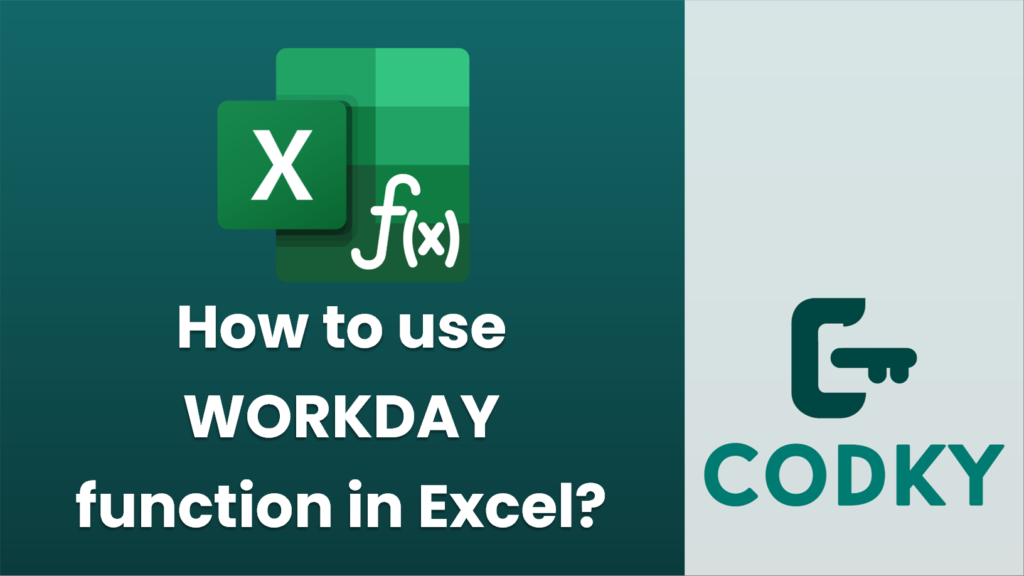
The WORKDAY function in Excel is used to calculate a date that is a specified number of working days from a start date. It excludes weekends and can optionally exclude holidays. This function is useful for project management, scheduling, and any scenario where you need to calculate deadlines or delivery dates.
Here’s how you can use the WORKDAY function:
Syntax
WORKDAY(start_date, days, [holidays])
- start_date: The initial date from which you want to count the number of working days. This must be a valid Excel date.
- days: The number of working days you want to add or subtract from the start_date. You can enter positive numbers to calculate future dates or negative numbers for past dates.
- holidays: (Optional) A range of one or more dates that you want to exclude from the working days calculation. These dates should be entered as a range of cells containing dates, or as an array of date values.
Example
Suppose you want to find out the date 30 working days from January 1, 2023, excluding holidays on January 16, 2023, and February 20, 2023.
=WORKDAY(A1, 30, B1:B2)
- Enter the start date in a cell, e.g., cell A1: `01/01/2023`.
- Enter the holidays in a range, e.g., B1 and B2: `01/16/2023` and `02/20/2023`.
- Use the WORKDAY function in another cell:
The function will return the calculated date, which is the 30th working day from January 1, 2023, excluding the specified holidays.
Tips
- Ensure that the date values entered are recognized by Excel as valid dates.
- Use the WORKDAY.INTL function if you need more customization of non-working days, such as different weekend days.
- If the result doesn’t look like a date, make sure to format the cell to display a date. You can do this by right-clicking the cell, selecting “Format Cells,” then choosing “Date.”
Using the WORKDAY function can significantly simplify scheduling tasks, as it automates the process of excluding weekends and holidays.






