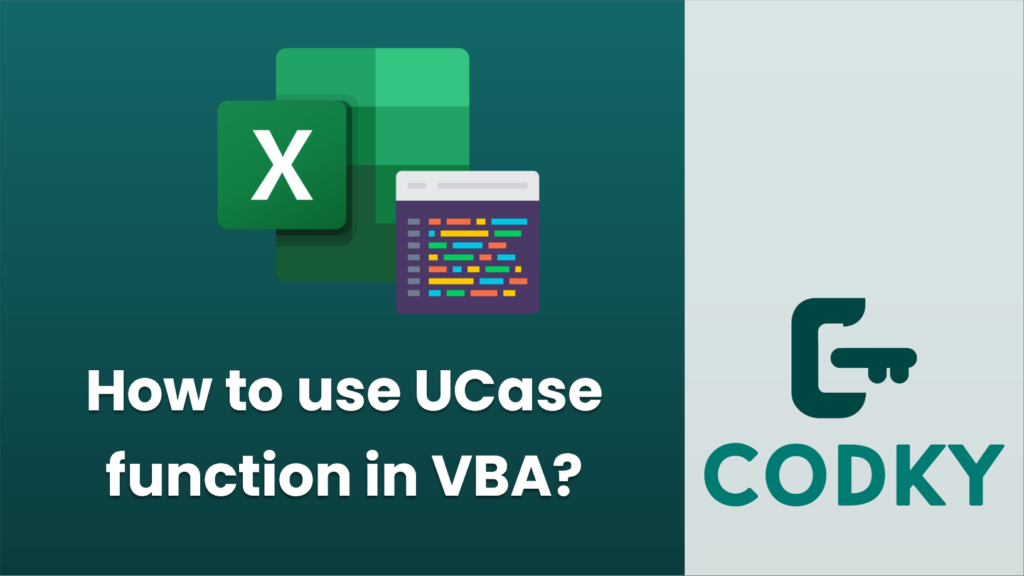
In VBA (Visual Basic for Applications), the `UCase` function converts a specified string to uppercase. The syntax for the `UCase` function is quite simple:
UCase(String)
Where `String` is the string expression you want to convert to uppercase.
Here’s a step-by-step example showing how to use the `UCase` function:
Sub ConvertToUppercase()
Dim originalText As String
Dim uppercaseText As String
originalText = "Hello, World!" ' Input string
uppercaseText = UCase(originalText) ' Convert to upper case
MsgBox uppercaseText ' Display the result in a message box
End Sub
- Open Excel and press `ALT` + `F11` to open the Visual Basic for Applications editor.
- Choose “Insert” > “Module” to insert a new module.
- Type in a simple subroutine to test the `UCase` function:
- To run the code, press `F5` while the cursor is inside the subroutine or go to “Run” > “Run Sub/UserForm”. A message box will pop up displaying “HELLO, WORLD!”.
The `UCase` function is useful when you want to perform case-insensitive string comparisons or ensure that text is formatted consistently in uppercase. Remember that `UCase` will not modify any non-letter characters, so numbers, punctuation, and spaces will be unaffected.
Note that VBA also has the opposite function called `LCase` which converts text to lowercase.
Here’s an example using both `UCase` and `LCase`:
Sub ConvertCase()
Dim originalText As String
Dim uppercaseText As String
Dim lowercaseText As String
originalText = "Hello, World!"
' Convert to upper case
uppercaseText = UCase(originalText)
MsgBox "Uppercase: " & uppercaseText
' Convert to lower case
lowercaseText = LCase(originalText)
MsgBox "Lowercase: " & lowercaseText
End Sub
When you run this `ConvertCase` subroutine, it will show two message boxes: one with the uppercase version of the string and one with the lowercase version.






