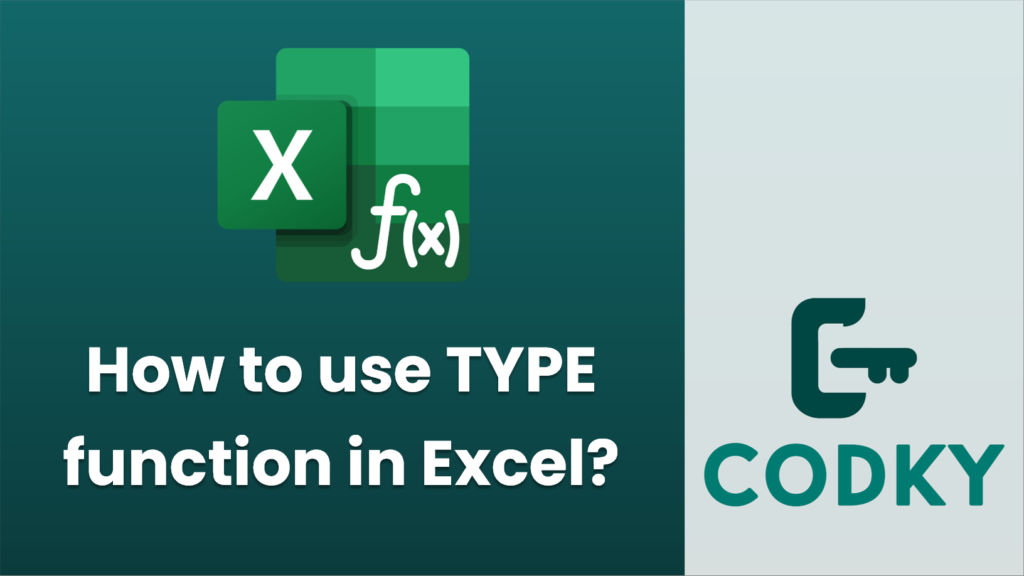
The `TYPE` function in Excel is used to return the type of a value. It’s helpful when you need to identify what kind of data you’re dealing with in a cell. The function will return a specific number based on the data type of the referenced value:
Here’s the syntax for the `TYPE` function:
TYPE(value)
- value: This is the value or reference to a cell whose type you want to determine.
The `TYPE` function returns the following numbers based on the value:
- 1: Number
- 2: Text
- 4: Logical value (TRUE or FALSE)
- 16: Error (e.g., `#DIV/0!`, `#N/A`)
- 64: Array
Example:
If you want to determine the type of the value in cell `A1`, you can use the following formula:
=TYPE(A1)
Notes:
- The `TYPE` function is generally used for checking or validation purposes, particularly useful in complex formulas to manage different scenarios based on data types.
- It will only return information about the type of value directly in the cell or provided as an argument, not about how the data was entered or is formatted.
- `TYPE` does not recognize complex data types such as date/time formats directly; it will return `1` for dates and times because they are stored as numbers.
Understanding the type of data you are working with can help you troubleshoot errors and create more effective Excel formulas.






