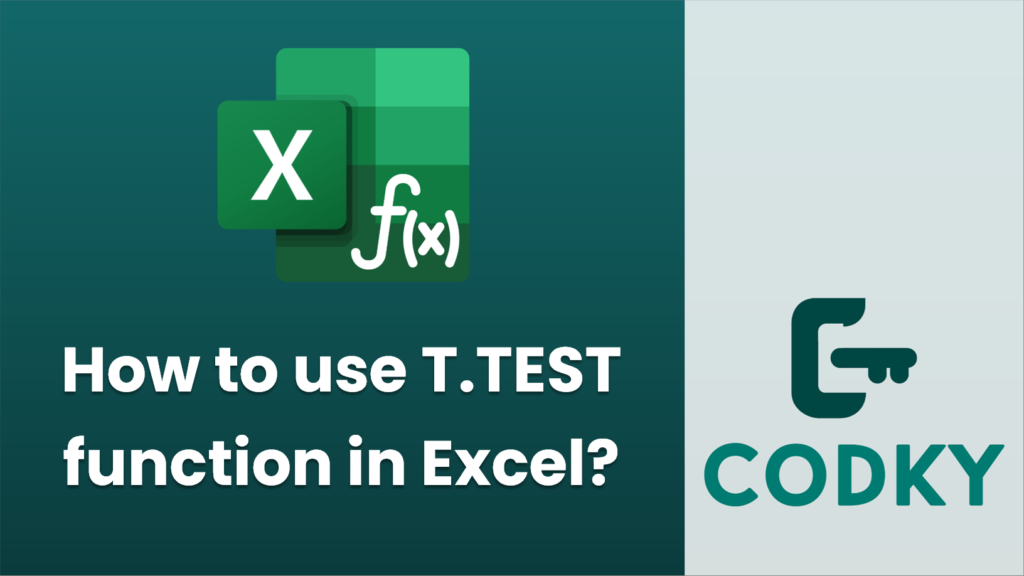
The T.TEST function in Excel is used to determine whether there is a significant difference between the means of two datasets. It performs a t-test and returns the probability associated with the Student’s t-test.
Syntax
T.TEST(array1, array2, tails, type)
- `array1`: The first dataset or range of data.
- `array2`: The second dataset or range of data.
- `tails`: Specifies the number of distribution tails. Use `1` for a one-tailed test and `2` for a two-tailed test.
- `type`: Specifies the type of t-test:
- `1` for a paired t-test
- `2` for a two-sample equal variance (homoscedastic) t-test
- `3` for a two-sample unequal variance (heteroscedastic) t-test
Steps to Use T.TEST
=T.TEST(A1:A10, B1:B10,
- Select the Cell: Click on the cell where you want the result of the T.TEST to appear.
- Enter the Function: Type `=T.TEST(` in the cell.
- Input Ranges: Enter the ranges for the first and second dataset. For example, if your datasets are in columns A and B from rows 1 to 10, you would write:
- Specify Tails: Choose whether you need a one-tailed or two-tailed test:
- `1` for a one-tailed test (predicting a certain direction of effect)
- `2` for a two-tailed test (testing for any difference without specifying the direction)
- Select Test Type: Define the number of tails and type of test based on your data assumptions:
- `1` for paired samples
- `2` for samples with equal variances
- `3` for samples with unequal variances
For example, for a two-tailed test with equal variances, you would complete the function as:
=T.TEST(A1:A10, B1:B10, 2, 2)
- Press Enter: Finalize your input by pressing Enter, and Excel will compute and display the p-value for the t-test.
Notes
- Interpreting the Result:
- A low p-value (typically ≤ 0.05) indicates strong evidence against the null hypothesis, suggesting a significant difference between the datasets.
- A high p-value (> 0.05) indicates weak evidence against the null hypothesis, suggesting no significant difference between the datasets.
- Data Preparation: Ensure that your data doesn’t contain non-numeric entries (like text or blank cells), as these can cause errors in calculation.
- Assumptions: The T.TEST function assumes that the data is normally distributed. Check this assumption before relying on the results.
By following these steps, you’ll be able to effectively use the T.TEST function in Excel to compare two datasets.






