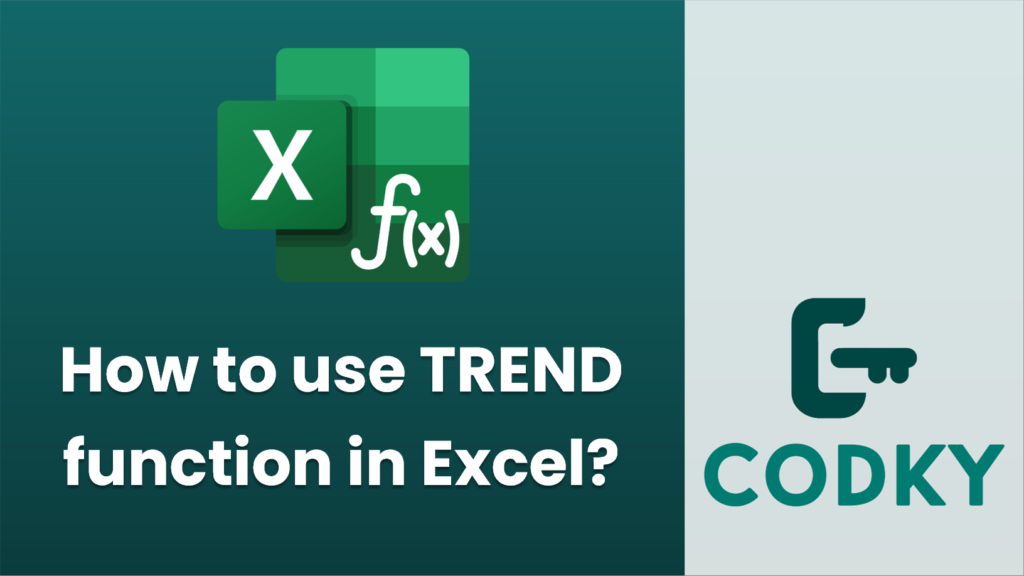
The TREND function in Excel is used to predict future values based on existing data, using the method of linear regression. It can be applied to time series data or any other sequential data to forecast trends. Here’s how to use the TREND function effectively:
Syntax
TREND(known_y's, [known_x's], [new_x's], [const])
- known_y’s: This is a required argument. It represents the dependent data values (or the range of your existing data for which you want to predict values).
- known_x’s: This is an optional argument. It represents the independent data values. If omitted, Excel will assume it to be `{1, 2, 3, …}` which corresponds to the size of `known_y’s`.
- new_x’s: This is also an optional argument. These are new data points for which you want to predict the corresponding y-values using the trend line. If omitted, it defaults to the same as `known_x’s`.
- const: This optional argument is a logical value that determines how the intercept is calculated in the regression formula. If TRUE or omitted, the intercept is calculated normally; if FALSE, the intercept is set to zero.
How to Use
- Basic Forecasting:
Suppose you have your sales data for the past few months in column A (dependent variable) and months in column B (independent variable), and you want to predict sales for upcoming months.
=TREND(B1:B5, A1:A5, A6)
- Using without Known_x’s:
If your known x-values are default sequential numbers and don’t need specification, you can omit them:
=TREND(B1:B5, , A6)
- Without New_x’s:
To calculate a series of y-values along your existing x-values using a similar pattern, you can:
=TREND(B1:B5)
- Adjusting Intercept:
To force the intercept to be zero, set the `const` argument to FALSE:
=TREND(B1:B5, A1:A5, A6:A8, FALSE)
Example Scenario
Imagine a dataset with months in column A and sales figures in column B:
- Columns: | A (Month) | B (Sales) |
- Data: | 1 | 200 |
- | 2 | 210 |
- | 3 | 215 |
- | 4 | 220 |
- | 5 | 225 |
To predict sales in month 6:
This will extend your existing trend to predict sales based on the previous pattern.
Tips
- Combine TREND with other statistical functions for deeper data analysis.
- Consider using Excel’s data analysis tools or charts for visual representation of trends.
Remember to ensure your data is clean and organized for accurate predictions using the TREND function.






