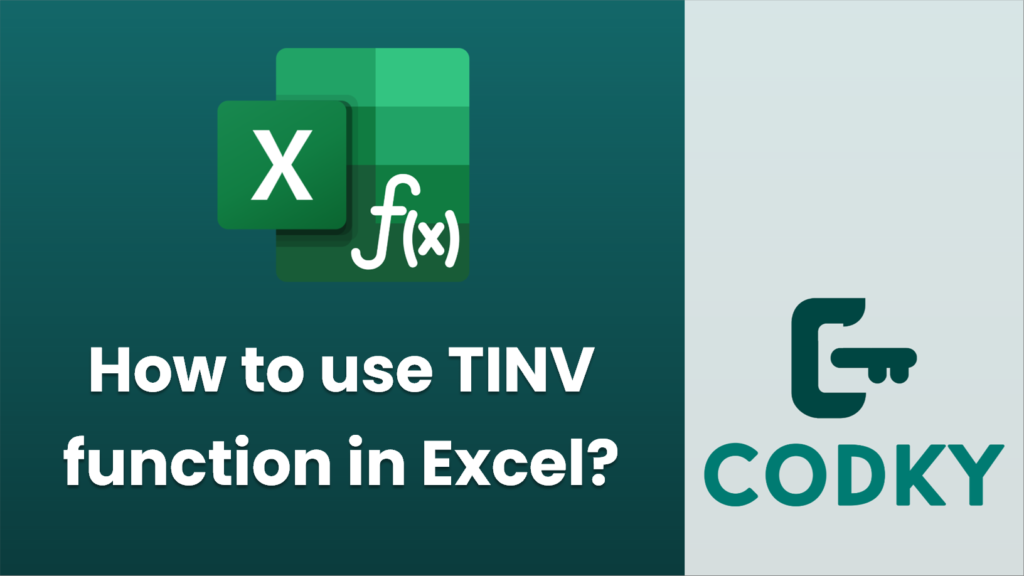
The TINV function in Excel is used to calculate the t-value based on the Student’s t-distribution. This function is commonly used in statistics to perform hypothesis testing, particularly for calculating confidence intervals for means when the sample size is small and the population standard deviation is unknown.
Here’s how to use the TINV function:
Syntax:
TINV(probability, degrees_freedom)
- probability: This is the probability associated with the two-tailed Student’s t-distribution. It is typically 1 minus the confidence level (e.g., for a 95% confidence level, you would use 0.05 here).
- degrees_freedom: This refers to the number of degrees of freedom. It is usually calculated as the sample size minus one (n-1).
Step-by-Step Instructions:
=TINV(0.05, 29)
- Determine the Parameters: Before using the function, determine your desired confidence level and your sample size to calculate the probability and degrees of freedom.
- For example, with a 95% confidence level and a sample size of 30, you would have:
- probability = 0.05 (because 1 – 0.95 = 0.05)
- degrees_freedom = 29 (because 30 – 1 = 29)
- Enter the Formula:
- Click on the cell where you want the t-value to appear.
- Enter the TINV function with your values. For the example parameters above, you would type:
- Interpret the Result:
- The result will be the t-value that corresponds to the specified probability and degrees of freedom.
Important Notes:
- The TINV function is meant for two-tailed tests only. If you’re conducting a one-tailed test, you should adjust the probability by doubling or halving it accordingly.
- In more recent versions of Excel (2010 and later), the `T.INV.2T` function has replaced `TINV`, but they work in similar ways. If you are using a newer version of Excel, you might consider using `T.INV.2T` or `T.INV` for one-tailed tests.
This function is an essential tool for conducting t-tests and interpreting statistical data analysis accurately in Excel.






