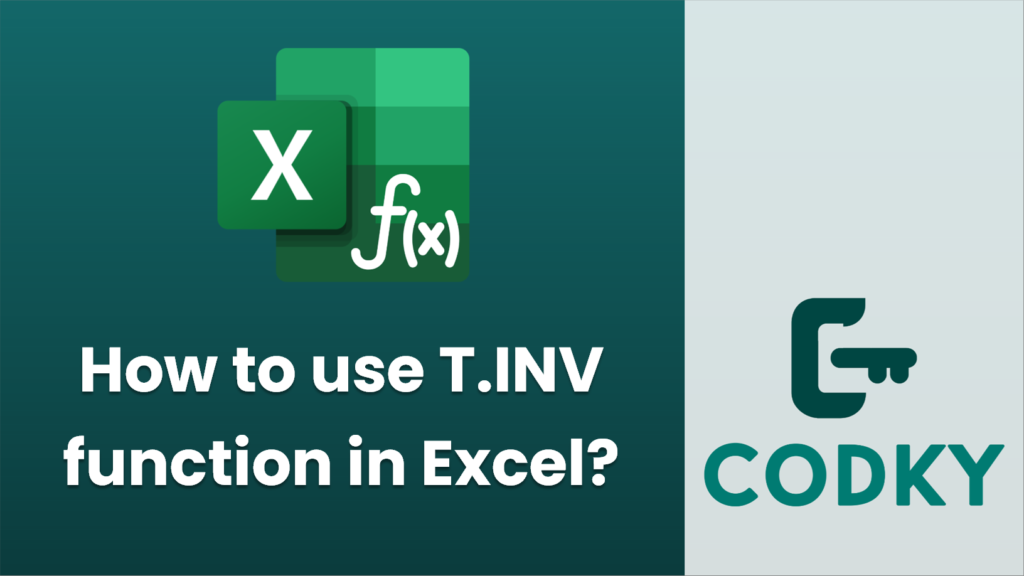
The `T.INV` function in Excel is used to calculate the inverse of the Student’s t-distribution. It’s particularly useful when you need to determine the t-value for a given probability and degrees of freedom, often in the context of hypothesis testing or confidence intervals.
Here’s the syntax for the `T.INV` function:
T.INV(probability, degrees_freedom)
- probability: A required argument that represents the probability associated with the Student’s t-distribution. This should be a value between 0 and 1.
- degrees_freedom: A required argument that represents the number of degrees of freedom. This should be a positive integer.
How to Use:
- Determine the Probability: Decide the probability for which you want the t-value. Remember, this is the cumulative distribution from the left under the t-distribution curve.
- Determine the Degrees of Freedom: Calculate or identify the degrees of freedom for your data. This is often the sample size minus one (n-1) for a single sample test.
- Apply the Function:
- Click on the cell where you want the result to appear.
- Enter the formula `=T.INV(probability, degrees_freedom)`.
- Replace `probability` and `degrees_freedom` with your actual values or cell references.
Example:
Suppose you want to find the t-value for a probability of 0.05 with a sample size of 20. The degrees of freedom would be 19 (20-1).
- Formula: `=T.INV(0.05, 19)`
This will give you the t-value corresponding to a 5% probability level and 19 degrees of freedom.
Important Points:
- The `T.INV` function assumes a two-tailed distribution. For a one-tailed test, you need to adjust the probability accordingly.
- The higher the degrees of freedom, the closer the t-distribution approximates a normal distribution.
- `T.INV` calculates the positive t-value; if you need the negative t-value, you can use `-T.INV(1-probability, degrees_freedom)`.
This function is useful in statistical analysis, especially when constructing confidence intervals or conducting t-tests.






