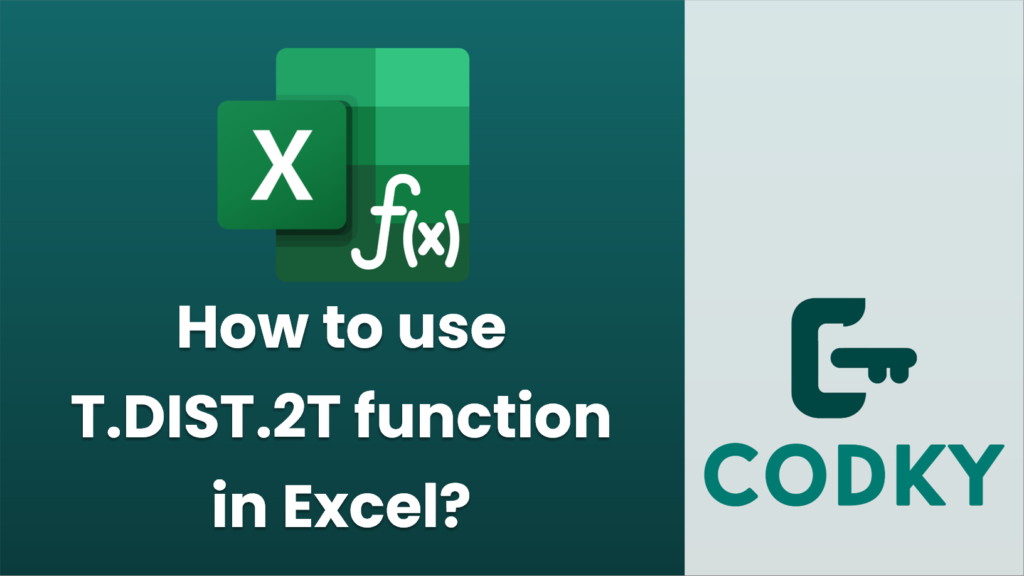
The `T.DIST.2T` function in Excel is used to calculate the two-tailed Student’s t-distribution, which is often used in hypothesis testing. This function is particularly useful when you want to determine the probability of observing a value that is at least as extreme as your test statistic under the null hypothesis.
Here is the syntax for the `T.DIST.2T` function:
T.DIST.2T(x, degrees_freedom)
- x: The absolute value of the t-statistic. This is a numeric value that you want to evaluate.
- degrees_freedom: An integer that represents the number of degrees of freedom. It usually corresponds to the sample size minus one (n-1 for a single sample t-test).
Steps to use `T.DIST.2T` function in Excel:
=T.DIST.2T(A1, B1)
- Open Excel: Launch Excel and open an existing worksheet or create a new one where you want to perform your calculations.
- Identify/Calculate Your T-Statistic: Before using `T.DIST.2T`, ensure you have your t-statistic calculated. This may come from t-tests or other statistical analyses.
- Enter the Function:
- Click on the cell where you want the result to appear.
- Type `=T.DIST.2T(` and provide the necessary arguments. For example, if your t-statistic is in cell A1, and the degrees of freedom is in cell B1, you would enter:
- Press Enter: After typing the formula, hit Enter. Excel will calculate the two-tailed p-value for the given t-statistic and degrees of freedom.
Example:
Suppose you have a t-statistic of 2.5 and 10 degrees of freedom. You would enter:
=T.DIST.2T(2.5, 10)
Excel will return the two-tailed probability of observing a t-statistic as extreme as 2.5 in a t-distribution with 10 degrees of freedom.
Additional Tips:
- Absolute Value: Make sure to input the absolute value of the t-statistic, since the function considers values equally extreme in both tails.
- Interpret the Result: The output will be the p-value for a two-tailed test. A common threshold for significance is p < 0.05.
- Check Excel Version: Ensure you’re using Excel 2010 or later, as `T.DIST.2T` was introduced in Excel 2010.
Using `T.DIST.2T` helps in determining statistical significance in hypothesis testing, thereby aiding in data-driven decision-making.






