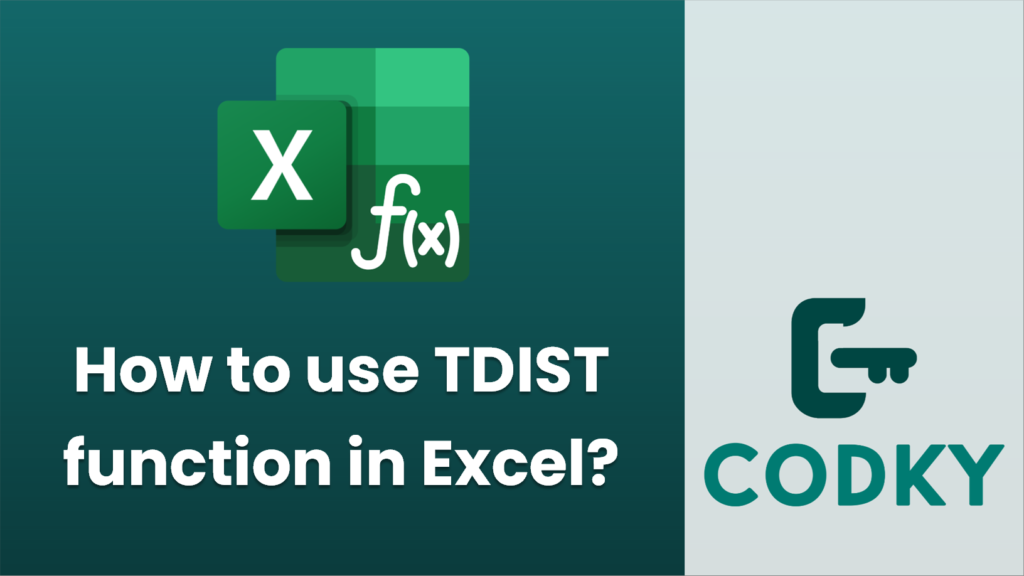
The `TDIST` function in Excel is used to return the probability of the Student’s T-distribution, which you can use in hypothesis testing, especially when the sample size is small, and the data follows a normal distribution. However, it’s important to note that the `TDIST` function has been replaced by more accurate functions like `T.DIST` and `T.DIST.RT` in newer versions of Excel. Nevertheless, if you need to use `TDIST`, here’s how you can work with it:
Syntax of `TDIST`
TDIST(x, degrees_freedom, tails)
- x: The numeric value at which to evaluate the distribution.
- degrees_freedom: The number of degrees of freedom of the t-distribution.
- tails: Specifies the number of distribution tails. Use 1 for a one-tailed distribution and 2 for a two-tailed distribution.
Example
Assume you want to calculate the probability of the Student’s T-distribution for a specific t-score (test statistic), having 10 degrees of freedom, and you are looking for a two-tailed result:
=TDIST(2.5, 10, 2)
Usage Notes
- Tail Value: Choose 1 or 2 based on whether you are interested in a one-tailed or two-tailed test. A one-tailed test is used when you are testing for the possibility of the relationship in one direction (e.g., “greater than”), while a two-tailed test tests for the possibility of the relationship in both directions (e.g., “different from”).
- Deprecation: As mentioned, `TDIST` has been replaced in Excel 2010 and later by `T.DIST` for cumulative distribution probabilities and `T.DIST.2T` (two-tailed) for two-tailed distribution probabilities. Therefore, it’s recommended to use those updated functions if you are working with the newest versions of Excel for improved accuracy and clarity:
- `T.DIST.RT`: Used for the right tail probabilities.
- `T.DIST.2T`: Used for two-tailed probabilities.
By keeping these points in mind, you can effectively make use of the `TDIST` function (or the newer alternatives) for statistical analysis in Excel.






