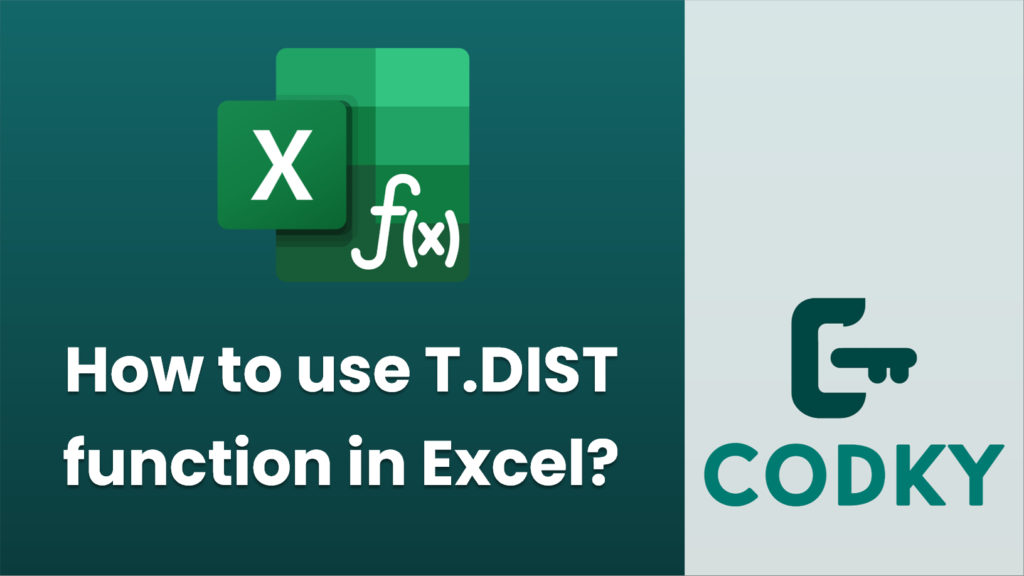
The T.DIST function in Excel is used to calculate the probability density function or the cumulative distribution function for the t-distribution. This is useful for various statistical analyses, including hypothesis testing. Here’s how to use the T.DIST function:
Syntax
T.DIST(x, degrees_freedom, cumulative)
- x: This is the numeric value at which you want to evaluate the distribution.
- degrees_freedom: This is an integer that indicates the degrees of freedom for the distribution. Typically, this is the sample size minus one.
- cumulative: This is a logical value that determines the form of the function. If set to TRUE, T.DIST returns the cumulative distribution function; if set to FALSE, it returns the probability density function.
Example
Suppose you want to find the cumulative probability of a t-distribution for 2.2 with 10 degrees of freedom:
- Cell A1: `=T.DIST(2.2, 10, TRUE)`
This would return the cumulative probability for 2.2 with 10 degrees of freedom.
Alternatively, if you want the probability density function instead of the cumulative probability, you would use:
- Cell A2: `=T.DIST(2.2, 10, FALSE)`
This returns the probability density for the same set of values.
Additional Considerations
- Degrees of Freedom: The degrees of freedom is usually one less than the sample size. For example, if your sample size is 25, then your degrees_freedom would be 24.
- T.DIST.2T and T.DIST.RT: If you need a two-tailed test or right-tailed probabilities, Excel provides T.DIST.2T and T.DIST.RT functions, respectively.
These functions help carry out various statistical computations involving t-distributions, especially in fields requiring hypothesis testing and confidence interval estimation.






