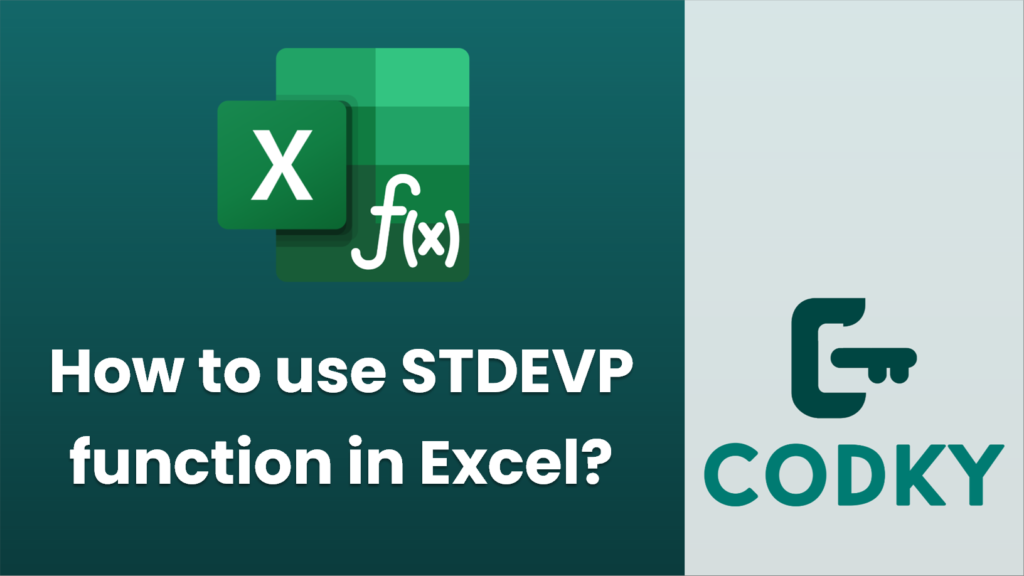
The `STDEVP` function in Excel is used to calculate the standard deviation of an entire population of numbers. However, it’s important to note that `STDEVP` has been replaced by `STDEV.P` in recent versions of Excel (Excel 2010 and later). If you are using an older version, you can still use `STDEVP`.
Here’s how to use the `STDEVP` function (or `STDEV.P`):
Using `STDEVP` or `STDEV.P` Function:
- Identify your data range: Make sure you know the range of cells that contains the numbers representing the entire population. For instance, assume your data is in cells A1 through A10.
- Open Excel: Load your Excel spreadsheet.
- Enter the Formula:
- Click on the cell where you want the result to appear.
- Type the formula for the standard deviation:
- For `STDEVP`: `=STDEVP(A1:A10)`
- For `STDEV.P`: `=STDEV.P(A1:A10)`
- Press Enter: Once you’ve typed the formula, press `Enter`, and Excel will calculate and display the standard deviation of the entire population.
Things to Remember:
- Entire Population vs. Sample: Use `STDEV.P` or `STDEVP` when you have data for the entire population. If you only have a sample, use `STDEV.S` or `STDEV`.
- Data Types: The function only considers numeric values. Text, logical values, or empty cells in the referenced range are ignored.
- Excel Version: `STDEVP` is for compatibility with older versions. Prefer using `STDEV.P` in newer Excel for clearer readability and consistency.
By using these steps, you can effectively calculate the population standard deviation within your Excel sheets.






