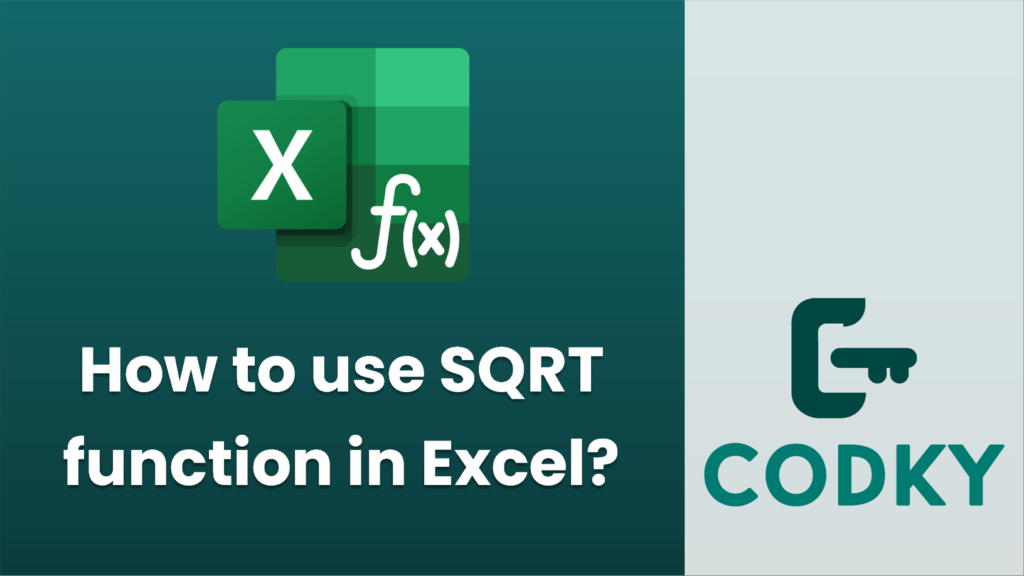
The `SQRT` function in Excel is used to calculate the square root of a given number. Here’s how you can use it:
- Select the Cell for Result:
Choose the cell where you want the square root result to appear.
- Enter the Formula:
Type `=SQRT(number)` in the cell, replacing `number` with the cell reference or value whose square root you want to calculate. For example, if you want to find the square root of the number in cell A1, you would enter `=SQRT(A1)`.
- Press Enter:
After typing the formula, press `Enter`. Excel will calculate the square root of the specified number and display the result in the selected cell.
Example:
- If you have the number 16 in cell A1 and you want to find its square root, you would enter `=SQRT(A1)` in another cell. After pressing `Enter`, Excel would display `4` as the result.
Notes:
- Handle Negative Numbers Carefully: The `SQRT` function will return a `#NUM!` error if you try to find the square root of a negative number, as square roots of negative numbers are not real numbers in standard arithmetic. If you need to handle complex numbers, you would use the `IMABS` function instead.
- Static Numbers: You can directly enter a static number into the function, like `=SQRT(25)`, and it will return `5`.
- Use in Formulas: You can use `SQRT` as part of more complex formulas, such as `=SQRT(A1 * B1)` to find the square root of the product of two cells.
By following these steps and notes, you can effectively use the `SQRT` function in Excel to perform your calculations.






