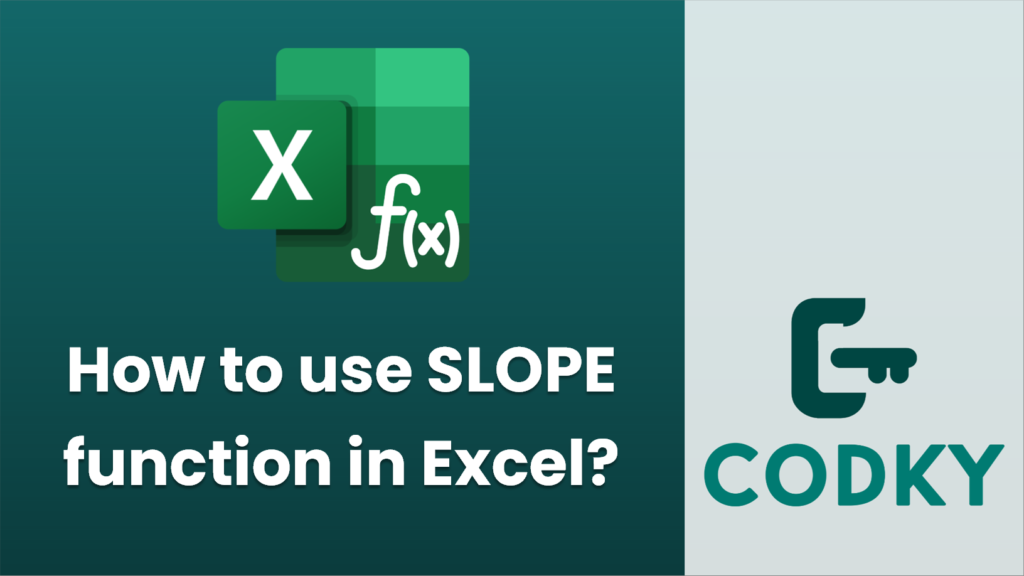
The SLOPE function in Excel is used to calculate the slope of the linear regression line that best fits your data set, represented by known Y values and known X values. It is often used in statistical analysis and data fitting.
Here’s how to use the SLOPE function:
Syntax:
=SLOPE(known_y's, known_x's)
- known_y’s: This is the range of Y values (dependent variable).
- known_x’s: This is the range of X values (independent variable).
Steps to Use the SLOPE Function:
=SLOPE(B2:B10, A2:A10)
- Enter Data: First, enter your data into two columns in an Excel worksheet. For example, suppose Column A contains the X values and Column B contains the corresponding Y values.
- Select Cell to Display Result: Click on the cell where you want the slope of the regression line to be displayed.
- Enter Function: Type `=SLOPE(` into the cell, and then select the range of known Y values and known X values. The function might look something like:
- Press Enter: After you complete the formula, press Enter, and Excel will display the slope of the line that best fits your data.
Considerations:
- Ensure that both the known Y’s and the known X’s contain the same number of data points. If they don’t, Excel will return a `#N/A` error.
- The slope calculated represents how much Y is expected to increase as X increases by one unit.
- If your data set is not linear, the SLOPE function may not provide a meaningful result; consider using different types of regression analysis if needed.
By following these steps, you can effectively use the SLOPE function to perform simple linear regression analysis in Excel.






