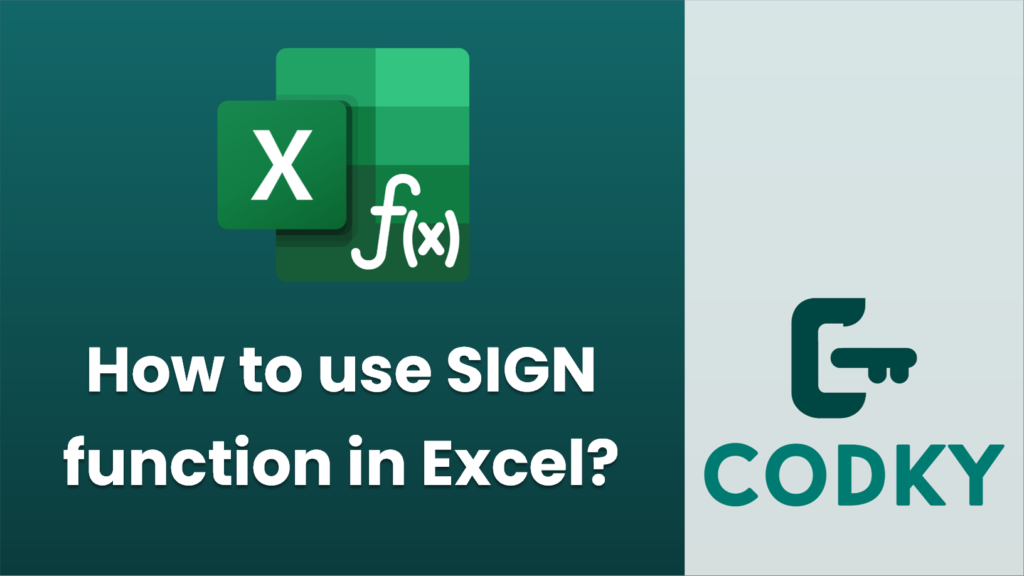
The `SIGN` function in Excel is used to determine the sign of a number. It returns one of three possible outcomes:
- `1` if the number is positive,
- `0` if the number is zero,
- `-1` if the number is negative.
Syntax
SIGN(number)
- number: This is the number you want to find the sign for. It can be a direct numeric value, a cell reference, or any formula that results in a numeric value.
Example
Suppose you want to use the `SIGN` function to determine the signs of several numbers. Here’s how you might do it:
=SIGN(A1)
=SIGN(-15)
- If you have a number in cell A1 and you want to find out its sign, you would enter the following formula in another cell:
- If you want to directly input the number, you can do:
This would return `-1` because -15 is a negative number.
Use Cases
- Evaluating Trends: Use the `SIGN` function to quickly assess the direction of change in financial data or other datasets.
- Logic Tests: It can be used in conjunction with other functions to perform logical tests, like finding if a number is positive, negative, or zero.
Notes
- The `SIGN` function is straightforward and widely used in mathematical, financial, and statistical analyses where the sign of a number influences the outcome.
- It is available in all versions of Excel.
By understanding how to use the `SIGN` function, you can efficiently incorporate it into your data analysis tasks to make data-driven insights more reliable and clearer.






