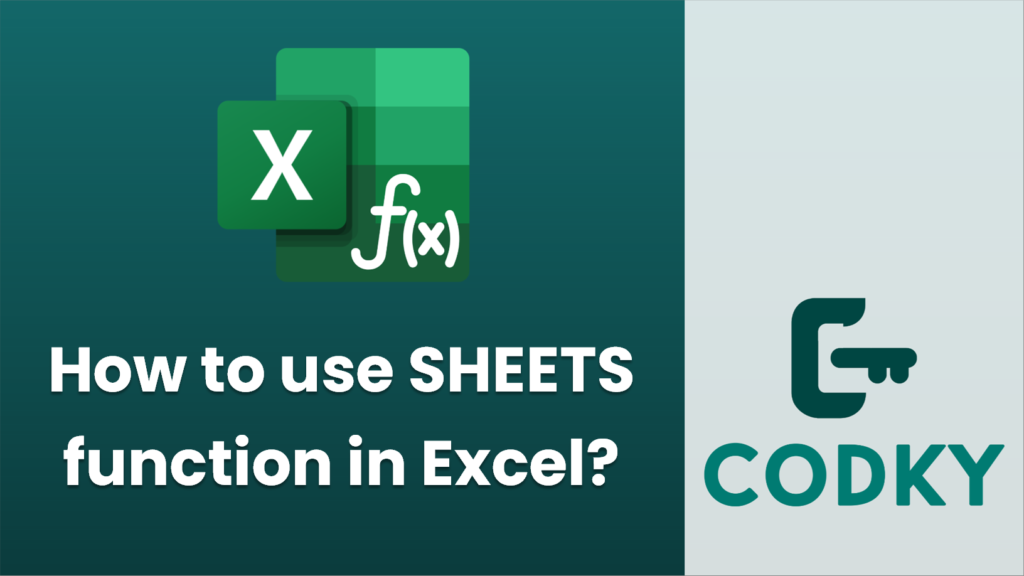
The `SHEETS` function in Excel is used to return the number of sheets in a reference. It provides a simple way to count how many sheets are in the workbook or within a specific reference. Here’s how to use the `SHEETS` function effectively:
Syntax
SHEETS([reference])
- reference (optional): This is the sheet reference. If provided, the function returns the number of sheets in the referenced area. If omitted, it returns the total number of sheets in the workbook.
Usage Examples
- Count All Sheets in a Workbook:
If you want to know how many sheets are in the entire workbook, you can use:
=SHEETS()
- Count Sheets in a Specific Reference:
If you have a reference to a range of sheets, you can use the `SHEETS` function to count them. For example, if you have a named range or a specific set of sheets, you might use:
=SHEETS(Sheet1:Sheet3!A1)
This will count the number of sheets between `Sheet1` and `Sheet3`, inclusive.
Notes
- Non-Contiguous Sheets: The `SHEETS` function does not handle non-contiguous sheet references directly. If you need to count non-adjacent sheets, you might need to use additional helper functions or manual counting.
- Hidden Sheets: The `SHEETS` function counts all sheets within the reference, whether they are visible or hidden.
This function is particularly handy in large workbooks where you need a summary of the number of sheets without manually counting them. Always ensure that your references are correct and within the limits of your workbook’s structure.






