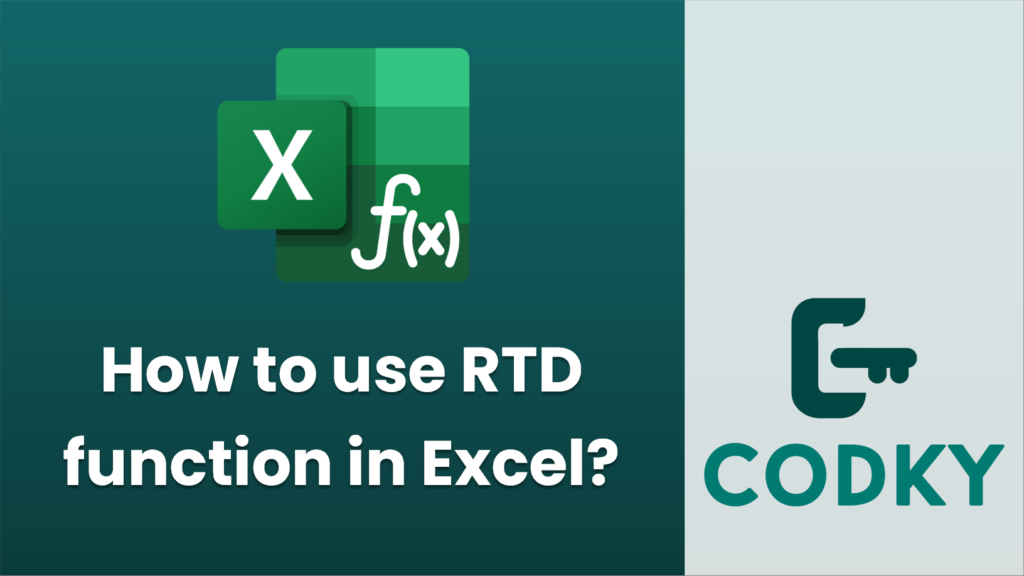
The RTD (Real-Time Data) function in Excel is used to fetch data from a program that supports COM automation, such as a real-time data server. This is particularly useful for retrieving live data feeds, such as stock prices, weather updates, or any other dynamic data. Here’s how to use the RTD function in Excel:
Syntax:
=RTD(progID, server, topic1, [topic2], ..., [topicN])
- progID: A string that specifies the ProgID of a COM automation add-in that has been installed on the local system.
- server: An optional server name if the source is on another computer. Typically, you leave this blank (`””`) if the RTD server is on your local machine.
- topic1, topic2, …, topicN: One or more strings that specify the data you want to retrieve. The specific topics will depend on the available information from the RTD server.
Steps to Use RTD Function:
- Install the RTD Server: Make sure you have the real-time data server installed and running on your machine that supports the COM automation. Often these are provided by third parties.
- Open Excel: Start a new or existing Excel workbook where you want the data to be displayed.
- Using the RTD Function:
- Click on the cell where you want the live data to appear.
- Enter the `=RTD` function with the required arguments.
Example:
To get a real-time stock price using a hypothetical RTD server:
=RTD("StockPrices.Server", , "AAPL", "Price")
This example assumes:
- Press Enter: After entering the function, press Enter. The cell will start displaying the live data if the RTD server is working correctly.
- Refresh Settings: Excel’s RTD function automatically updates. However, you can check your Excel settings under `File` > `Options` > `Formulas` to ensure automatic updates are enabled.
- Troubleshooting:
- If no data appears or there’s an error, verify that the RTD server is running and properly configured.
- Check the syntax and make sure the server and topics match what the RTD server expects.
- Ensure macros and all necessary settings are enabled if the data requires such permissions.
By following these steps, you should be able to use the RTD function to display real-time data in your Excel worksheet. Always refer to the documentation for your specific RTD server for detailed setup and topic information.






