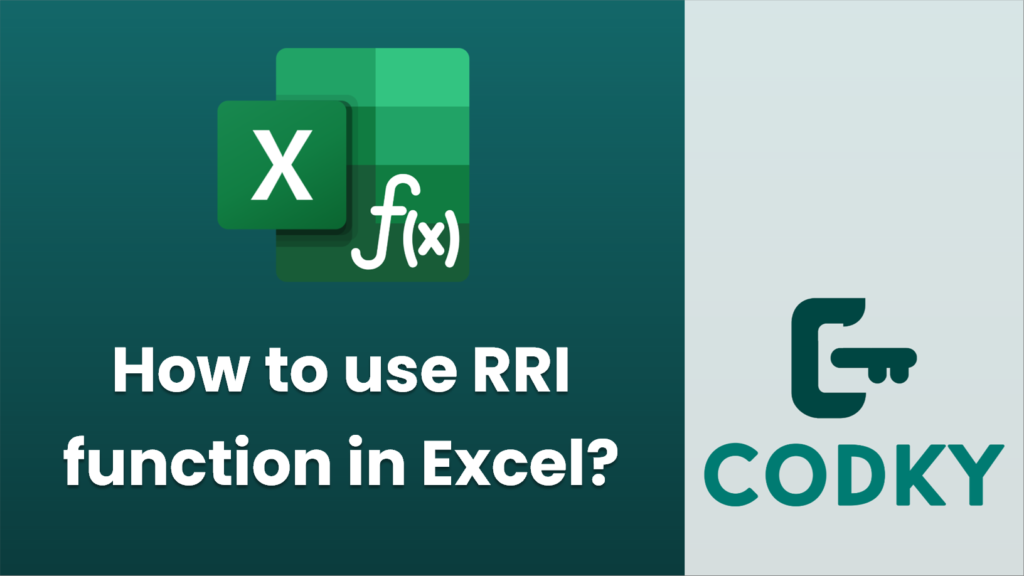
The RRI function in Excel is used to calculate the equivalent interest rate needed to grow an investment from its present value to a future value over a specified number of periods. It stands for the “Rate of Return on Investment” and is quite useful for financial analysis.
Syntax
RRI(nper, pv, fv)
- nper: The number of periods over which the investment is held.
- pv: The present value of the investment, or the initial amount.
- fv: The future value of the investment, or the amount you want the investment to grow to.
Using the RRI Function
Suppose you want to calculate the yearly interest rate required to grow an investment from $10,000 to $20,000 over 10 years. Here’s how you can do it:
=RRI(A3, A1, A2)
- Open Excel and go to a new worksheet.
- Enter the following values in separate cells, for example:
- A1: `10000` (This will be the present value `pv`)
- A2: `20000` (This will be the future value `fv`)
- A3: `10` (This will be the number of periods `nper`, in this case, years)
- Use the RRI function by typing the following formula in another cell:
- Press Enter. The cell will display the annual interest rate required.
Points to Remember
- Units Consistency: Ensure that the time period for `nper` is consistent with your interest compounding period. For example, if you are considering an annual rate, ensure `nper` is in years.
- Decimals: The result is typically a decimal representing the rate. Format the result cell to show it as a percentage for easier interpretation (e.g., format the cell as a percentage).
- Sign Convention: In financial functions in Excel, it’s common practice to input cash flows with opposite signs, though RRI doesn’t require this (pv and fv can both be positive).
This function is part of Excel’s financial functions and provides a straightforward way to find the implied rate of return when dealing with exponential growth scenarios.






