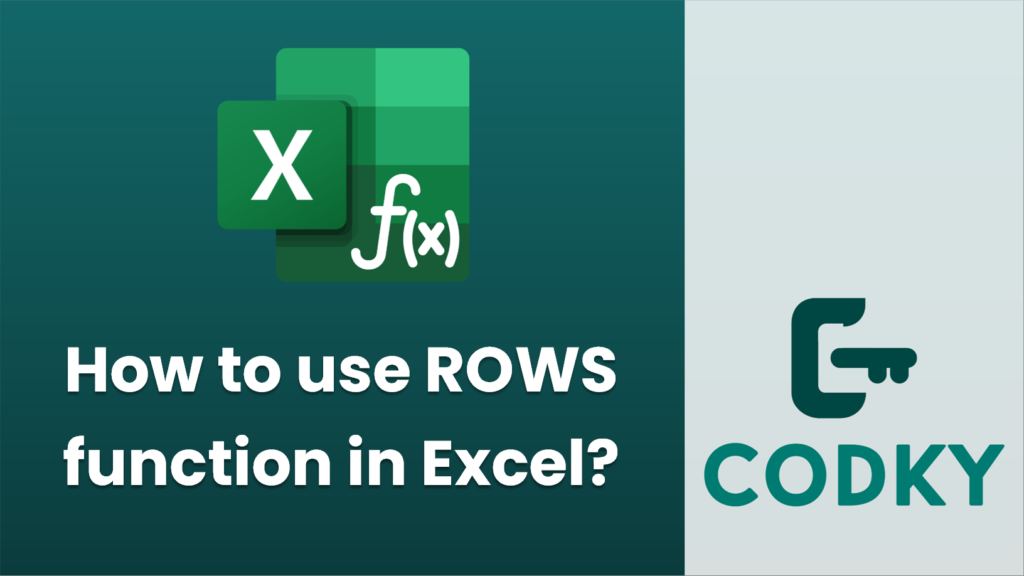
The `ROWS` function in Excel is used to count the number of rows in a given range or array. Here’s how you can use it:
Syntax
ROWS(array)
- array: This is the range or array you want to count the rows in.
Steps to Use ROWS Function
- Open Excel: Launch Microsoft Excel and open the worksheet where you want to use the `ROWS` function.
- Select a Cell: Click on the cell where you want the result of the `ROWS` function to appear.
- Enter the Formula: Type `=ROWS()` and provide the range or array whose rows you want to count. For example:
- To count rows in a block from A1 to A5, you would enter: `=ROWS(A1:A5)`.
- Press Enter: Hit the `Enter` key after typing the formula. The cell will now display the number of rows in the specified range.
Examples
=ROWS(A1:A5)
- Single Column Range:
This will return `5` because the range A1:A5 has 5 rows.
=ROWS(B1:D1)
- Single Row Range:
This will return `1` because it’s a single row.
=ROWS(A1:C10)
- Multiple Columns and Rows:
This will return `10` because the range from A1 to C10 spans across 10 rows.
Use Cases
- Dynamic Range Calculation: When you want a formula that needs to change dynamically based on the number of rows in a specified range.
- Data Validation: To validate or check the number of rows processed in a dataset.
- List Management: Handy for managing lists where the size may vary, and you need a quick count of items.
Additional Tips
- Combine `ROWS` with other functions, like `INDEX` or `OFFSET`, for more advanced and dynamic calculations.
- It’s important to note that the `ROWS` function only counts the rows and does not evaluate the contents of the cells.
By following these instructions, you should be able to effectively use the `ROWS` function in Excel to count the number of rows in any specified range or array.






