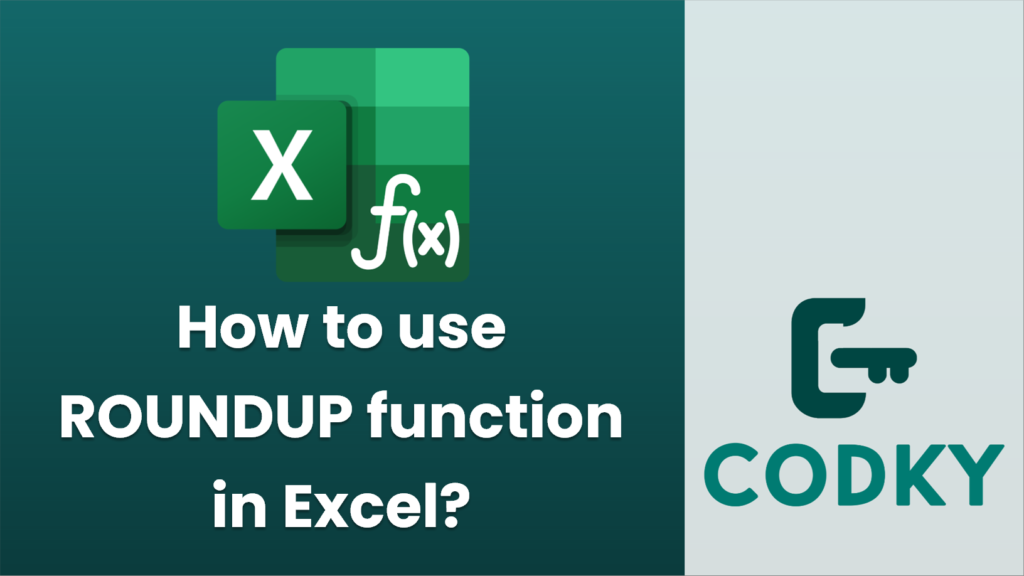
The `ROUNDUP` function in Excel is used to round numbers up, away from zero, regardless of the decimal part. Here’s how you can use the `ROUNDUP` function in Excel:
Syntax
ROUNDUP(number, num_digits)
- number: The number that you want to round up.
- num_digits: The number of digits to which you want to round the number. This can be a positive or negative integer.
Usage
- Open Excel: Launch Excel and open your worksheet.
- Select Cell: Click on the cell where you want the result to appear.
- Enter the Function: Type `=ROUNDUP(` into the formula bar.
- Enter the Arguments:
- number: Enter the cell reference or the number you want to round up.
- Enter a comma `,`.
- num_digits: Enter the number of decimal places to which you want to round the number.
- Close the Parenthesis: Add a closing parenthesis `)` and hit Enter.
Examples
=ROUNDUP(5.1234, 2)
- Rounding up to fewer decimal places: If you want to round up 5.1234 to two decimal places, use:
This will return `5.13`.
=ROUNDUP(123, -1)
- Rounding up a whole number: If you want to round up 123 to the nearest ten, use:
This will return `130`.
=ROUNDUP(5.678, 0)
- Rounding up when `num_digits` is zero: If you want to round up 5.678 to the nearest whole number, use:
This will return `6`.
Important Notes
- If `num_digits` is greater than 0, the number is rounded up to the specified number of decimal places.
- If `num_digits` is 0, the number is rounded up to the nearest integer.
- If `num_digits` is less than 0, the number is rounded up to the left of the decimal point (to tens, hundreds, etc.).
Using `ROUNDUP` can be helpful in financial calculations, data preparation, and situations where you need to ensure values are not underestimated.






