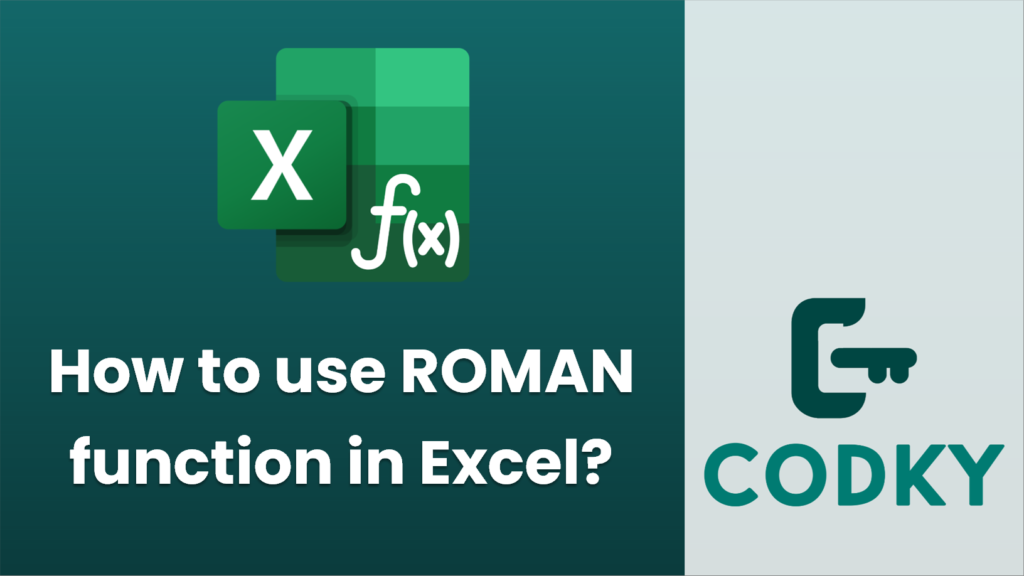
The ROMAN function in Excel is used to convert an Arabic numeral (a standard number) into its Roman numeral equivalent. Here’s how you can use it:
Syntax
ROMAN(number, [form])
- number: This is the required argument. It is the Arabic numeral you want to convert into a Roman numeral. It must be a positive number.
- form: This is an optional argument. It determines the type of Roman numeral to be produced. The value can range from 0 to 4, or you can omit it. Each represents a different level of Roman numeral simplification:
- 0 or omitted: Classic Roman numeral style (e.g., IV for 4).
- 1: More simplified version of the classic style (less traditional).
- 2: More simplified style than 1.
- 3: More simplified style than 2.
- 4: Simplest form (e.g., IIII for 4).
Example
Suppose you want to convert the Arabic number 2023 into a Roman numeral using the classic style. You would use the formula:
=ROMAN(2023)
This results in: M̅M̅X̅X̅III
For a more simplified version (form = 1), you might write:
=ROMAN(2023, 1)
This would still result in M̅M̅X̅X̅III, as simplification may not always visibly change the output in all numerals.
Additional Notes
- Range: The Excel ROMAN function works for numbers between 1 and 3999. Excel will return an error if a number outside this range is entered.
- Negative Numbers: The function doesn’t handle negative numbers; using a negative number as input will result in an error.
- Decimals: If a non-integer is entered as the number, it will be truncated to an integer.
The ROMAN function is particularly useful for creating documents that require Roman numerals, such as when numbering the introduction pages in reports or books.






