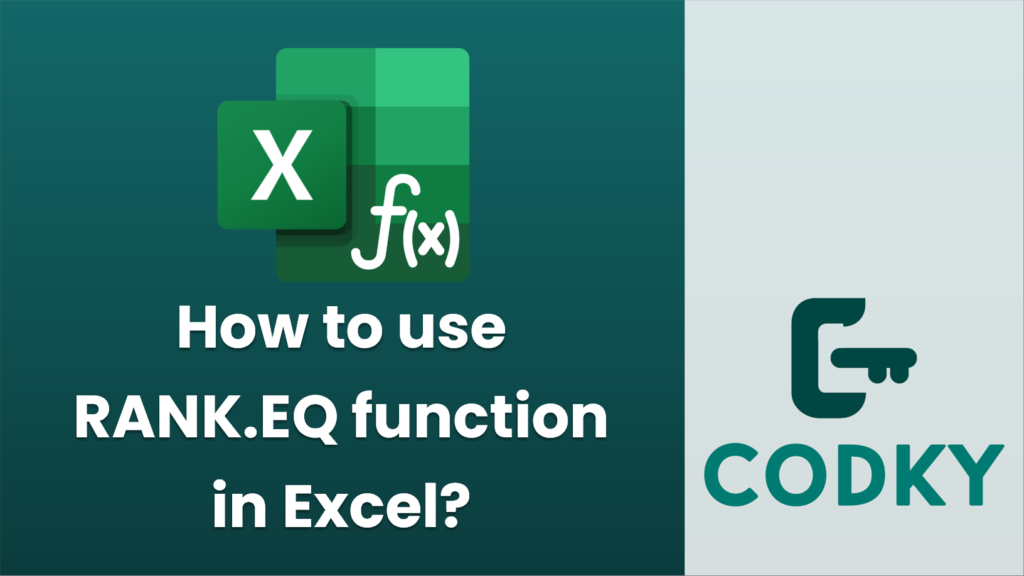
The `RANK.EQ` function in Excel is used to determine the rank of a number in a list of numbers. The rank of a number is its size relative to other values in a list. This function is particularly useful when you need to assign ranks to data values, such as test scores or sales figures.
Here is the syntax for the `RANK.EQ` function:
RANK.EQ(number, ref, [order])
- number: This is the number you want to find the rank for.
- ref: This is the array or range of numbers that you want to rank the number against.
- order: This is an optional parameter. If 0 or omitted, Excel ranks the numbers in descending order. If 1, Excel ranks the numbers in ascending order.
Example
Suppose you have the following numbers in cells A1 through A5: 10, 20, 25, 5, 15. You want to find the rank of the number in cell A1.
=RANK.EQ(A1, A1:A5)
- In descending order (default):
This will return `4` because 10 is the fourth largest number in the list.
=RANK.EQ(A1, A1:A5, 1)
- In ascending order:
This will return `2` because 10 is the second smallest number in the list.
Important Notes
- If there are duplicate numbers in the list, the `RANK.EQ` function assigns the same rank to each of the duplicate numbers. For example, if two numbers are the same and would otherwise be ranked 3rd and 4th, both numbers are assigned a rank of 3, and the next number (if different) is ranked 5th.
- RANK.EQ is available in Excel 2010 and later. In earlier versions of Excel, you can use the `RANK` function with similar functionality.
By using the `RANK.EQ` function, you can easily rank data points within a series and analyze the position of each value relative to others.






