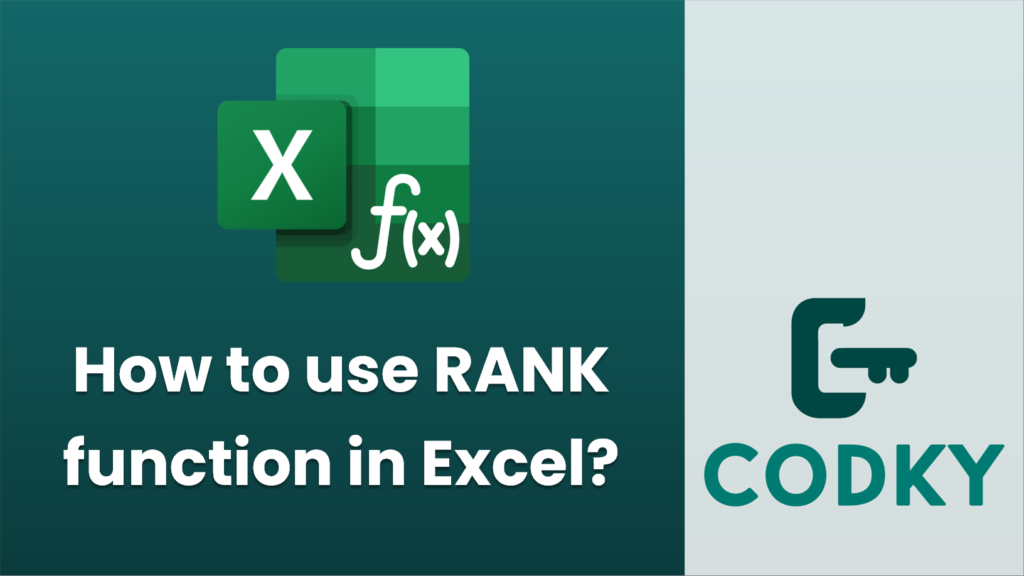
The `RANK` function in Excel is used to determine the rank of a number within a list of numbers. It tells you how a particular value compares to others in the list, either in terms of ascending or descending order. Here’s how you can use it:
Syntax
RANK(number, ref, [order])
- `number`: The number for which you want to find the rank.
- `ref`: The range of numbers in which you want to rank the `number`.
- `[order]`: An optional parameter. If you set it to `0` or omit it, the function ranks the numbers in descending order (largest number gets rank 1). If you set it to any non-zero value (typically `1`), it ranks them in ascending order (smallest number gets rank 1).
Example
Suppose you have a list of numbers in cells `A1:A5` and you want to find the rank of the number in cell `A1`.
=RANK(A1, A1:A5)
- Descending Order (default):
This formula will give you the rank of the number in cell `A1` in descending order compared to the range `A1:A5`.
=RANK(A1, A1:A5, 1)
- Ascending Order:
This formula will give you the rank of the number in cell `A1` in ascending order.
Additional Considerations
- Handling Ties: If two numbers have the same rank, the function will assign the same rank to both values and skip the next rank. E.g., if two numbers are both ranked 2, the next number will be ranked 4.
- RANK.EQ and RANK.AVG: In Excel 2010 and later versions, you can also use `RANK.EQ` (equivalent to `RANK`, keeps the same rank for ties) and `RANK.AVG` (assigns the average rank for ties) for improved clarity and functionality.
Example with Ties
Using `RANK.AVG` in the case of ties:
=RANK.AVG(A1, A1:A5)
This will calculate the average rank for tied values, which can be useful in statistical analysis.
These functions can be very helpful in data analysis when you want to position numbers relative to each other and perform further analysis based on the result.






