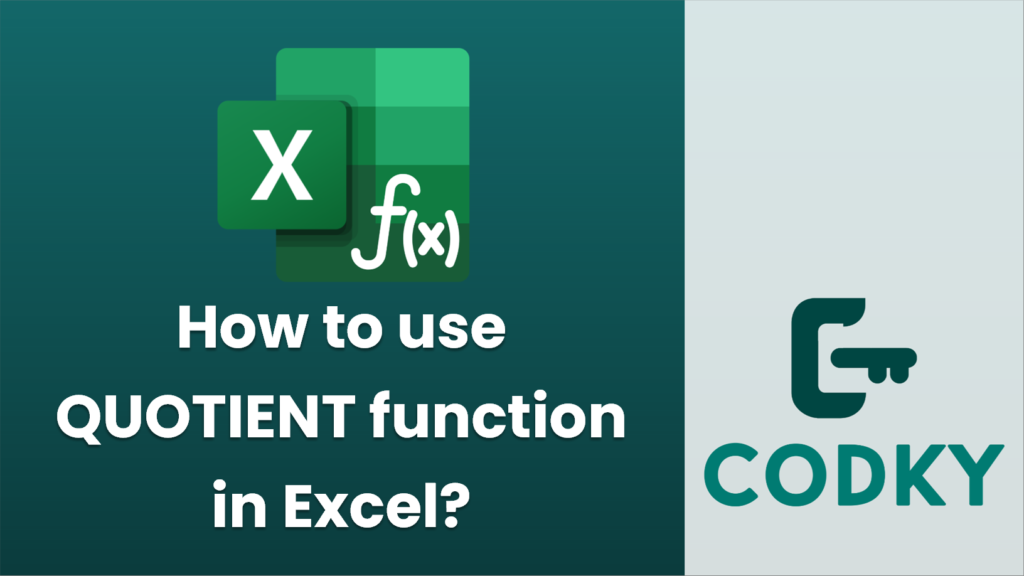
The QUOTIENT function in Excel is used to return the integer portion of a division between two numbers, essentially performing a division and discarding any remainder. Here’s how you can use the QUOTIENT function:
Syntax
QUOTIENT(numerator, denominator)
- numerator: This is the dividend, the number that you want to divide.
- denominator: This is the divisor, the number by which you want to divide the numerator.
Steps to Use the QUOTIENT Function
- Open Excel: Launch Microsoft Excel on your computer and open a new or existing worksheet.
- Select a Cell: Click on the cell where you want the result of the QUOTIENT function to appear.
- Enter the Function: Type `=QUOTIENT(` in the formula bar or directly in the selected cell.
- Add Arguments:
- Enter the numerator value or reference the cell containing the numerator.
- Type a comma `,`.
- Enter the denominator value or reference the cell containing the denominator.
- Close the parenthesis `)`.
- Press Enter: After you enter the complete function, press Enter. The cell will now display the integer portion of the division.
Example
Suppose you want to divide 10 by 3. You want the result to be an integer (i.e., 3), discarding the remainder:
- In a selected cell, enter: `=QUOTIENT(10, 3)`.
- Press Enter.
- The cell will display `3` because 10 divided by 3 is 3.33333, and QUOTIENT only returns the integer part.
Notes
- Error Handling: If the denominator is 0, the QUOTIENT function will return a `#DIV/0!` error, as division by zero is undefined.
- Truncation: Unlike the general division operation in Excel, QUOTIENT does not round the result; it truncates it.
- Decimal Ignorance: The function ignores any decimal or fractional part of the quotient.
By following these steps and understanding the example, you can effectively use the QUOTIENT function in Excel to perform integer division.






