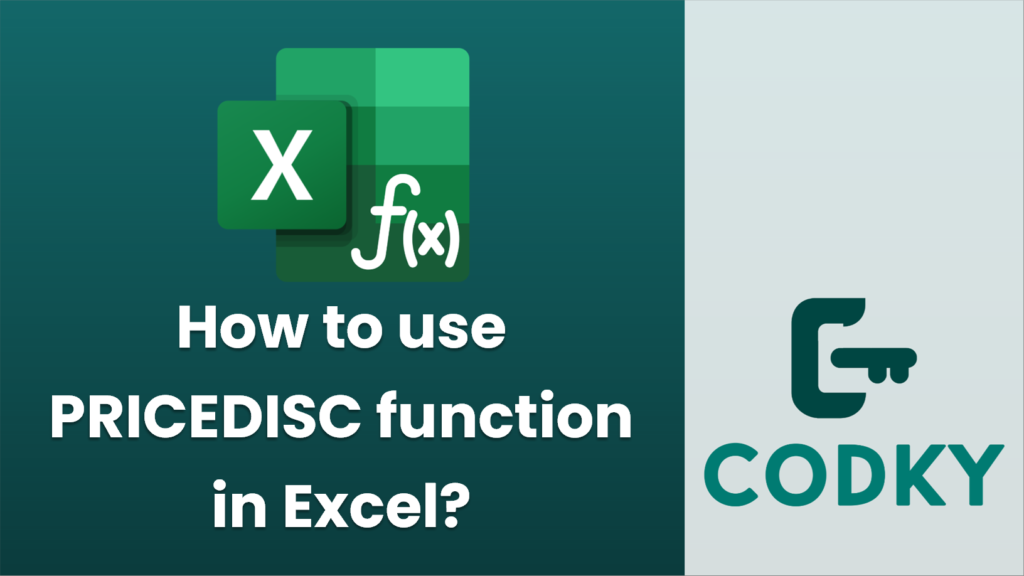
The PRICEDISC function in Excel is used to calculate the price of a security that pays no interest (a discount security) given a discount rate. Here’s a step-by-step guide on how to use the PRICEDISC function:
Syntax
The syntax for the PRICEDISC function is as follows:
PRICEDISC(settlement, maturity, discount, redemption, [basis])
Arguments
- settlement: The settlement date of the security, which is the date after the security is traded to the buyer. This should be entered as a date in a date format.
- maturity: The maturity date of the security, or the date when the security expires. This should also be entered as a date in a date format.
- discount: The discount rate of the security as a decimal. For example, a discount rate of 5% would be entered as 0.05.
- redemption: The redemption value of the security per $100 face value. Typically, this is 100, meaning the security will be redeemed at its face value.
- [basis] (optional): The day count basis to use when calculating the number of days between two dates. It is an integer value that corresponds to the following bases:
- 0 or omitted: US (NASD) 30/360
- 1: Actual/actual
- 2: Actual/360
- 3: Actual/365
- 4: European 30/360
Example
Suppose you have a discount security with the following details:
- Settlement Date: January 1, 2023
- Maturity Date: June 30, 2023
- Discount Rate: 6% (0.06)
- Redemption Value: $100
Here is how you would use the PRICEDISC function:
=PRICEDISC("1/1/2023", "6/30/2023", 0.06, 100)
Notes
- Date Input: Ensure that the settlement and maturity dates are entered in an acceptable date format (e.g., “MM/DD/YYYY”).
- Basis Input: If you do not specify the basis, Excel assumes the US (NASD) 30/360 day count basis.
This function can be particularly useful for calculating the price of Treasury bills or any other type of security that is sold at a discount and does not pay interest.






