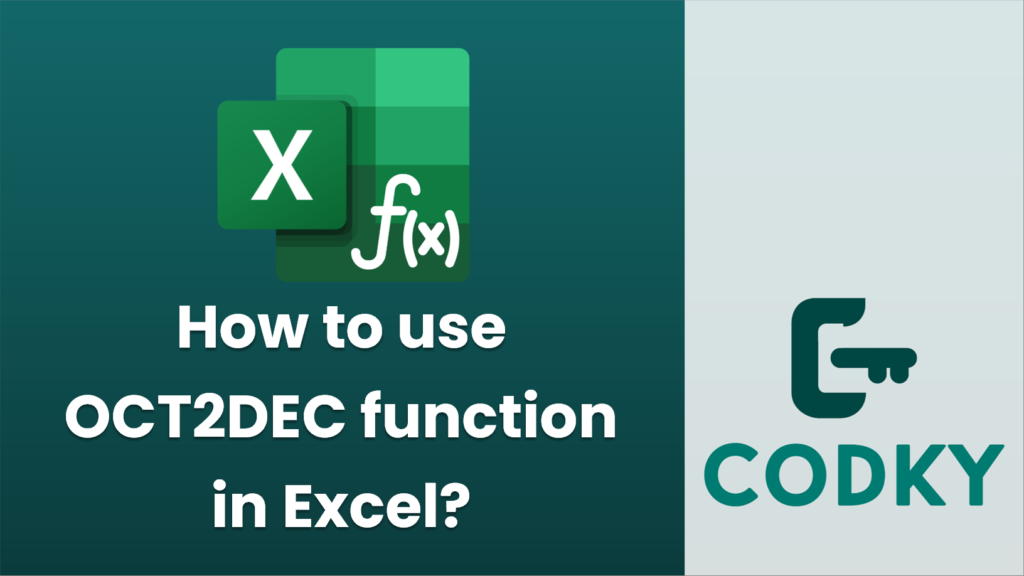
The `OCT2DEC` function in Excel is used to convert an octal number (base-8) to a decimal number (base-10). Here’s how you can use the `OCT2DEC` function:
=OCT2DEC(number)
- Identify the Octal Number: Make sure the number you want to convert is in octal format. Octal numbers use digits from 0 to 7.
- Select the Cell: Click on the cell where you want the converted decimal result to appear.
- Enter the Formula: Use the `OCT2DEC` function with the octal number as its argument. The syntax is:
- number: This is the octal number you want to convert to decimal. You can enter the octal number directly in the function as a string (in double quotes) or refer to a cell that contains the octal number.
- Press Enter: After typing the formula, press Enter to see the decimal equivalent of the octal number.
Example:
Suppose you have an octal number `17` in cell A1, and you want to convert it to a decimal number. You would use the following formula in another cell:
=OCT2DEC(A1)
Or, if you want to write the octal number directly in the formula:
=OCT2DEC("17")
Both will give you the decimal result `15`.
Notes:
- Excel accepts negative octal numbers by using a 10-digit octal representation where the most significant bit is the sign bit.
- Make sure that the octal number you are using fits within the supported range in Excel, which is a string with up to 10 octal digits.
By using `OCT2DEC`, you can easily convert octal values to decimal values in your Excel calculations.






