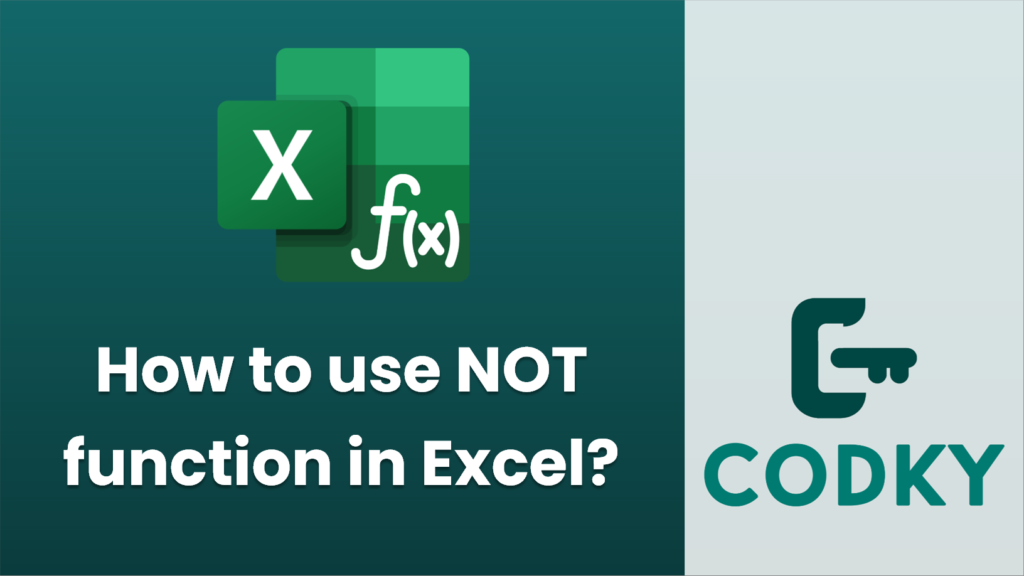
The NOT function in Excel is used to reverse the Boolean value of its argument. If the argument is TRUE, the NOT function returns FALSE, and if the argument is FALSE, it returns TRUE. It is often used in logical tests when you want to negate a condition.
Here’s how to use the NOT function:
Syntax:
=NOT(logical)
- logical: A value or expression that can be evaluated to TRUE or FALSE.
Steps to use the NOT function:
- Open Excel: Start by opening your Excel spreadsheet.
- Select a Cell: Click on the cell where you want to display the result of the NOT function.
- Enter the Formula: Type the formula using the NOT function. For example:
- If you want to test a direct condition: `=NOT(A1 > 10)`
- If the value in cell A1 is greater than 10, this function will return FALSE. Otherwise, it returns TRUE.
- Press Enter: After typing your formula, press Enter to see the result.
Example:
Suppose you want to check whether a value in cell B1 is not equal to 100. You can use the NOT function combined with the equal operator:
=NOT(B1 = 100)
If B1 contains 100, the formula will return FALSE. For any other value, it will return TRUE.
Combining with Other Functions:
The NOT function can also be combined with other logical functions like AND and OR to create more complex conditions. For example:
=NOT(AND(A1 > 10, A1 < 20))
- With AND:
This returns TRUE if A1 is 10 or less, or 20 or more; otherwise, it returns FALSE.
=NOT(OR(A1 < 5, A1 > 15))
- With OR:
This returns TRUE if A1 is between 5 and 15, inclusive; otherwise, it returns FALSE.
By using the NOT function, you can effectively deal with situations where you need to negate certain conditions in your Excel calculations.






