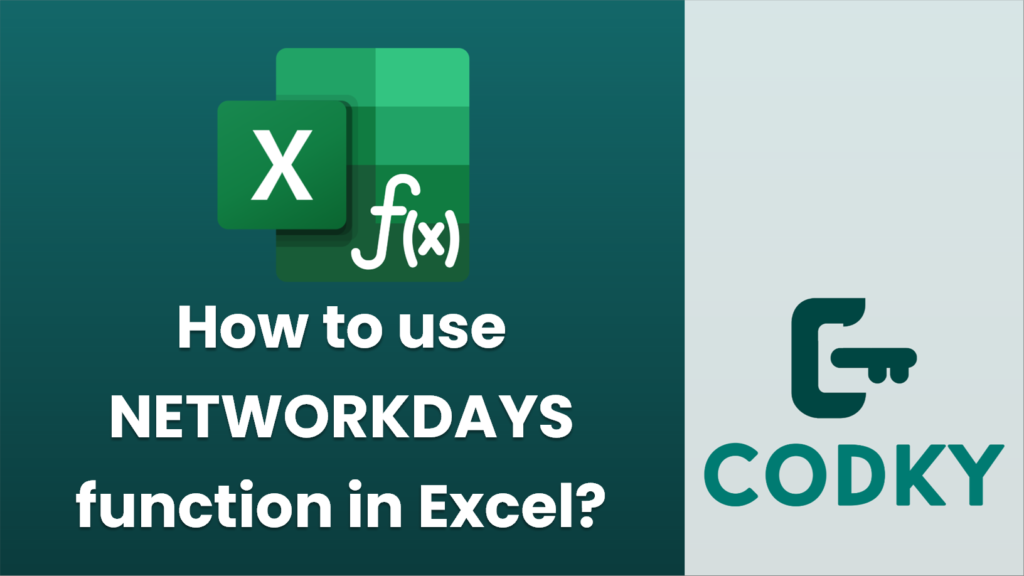
The `NETWORKDAYS` function in Excel is used to calculate the number of working days between two dates. It automatically excludes weekends (Saturday and Sunday) and can also exclude any holidays you specify. This function is particularly useful for project management and scheduling.
Here’s how you can use the `NETWORKDAYS` function:
Syntax
NETWORKDAYS(start_date, end_date, [holidays])
Parameters
- `start_date`: This is required. It represents the start date of the period you are calculating the working days for.
- `end_date`: This is required. It represents the end date of the period.
- `holidays`: This is optional. This range contains the dates to be excluded, like public holidays. You can input this as a range of cells or an array of serial number dates.
Example
Suppose you want to calculate the number of working days from January 1, 2023, to January 31, 2023, excluding a holiday on January 16, 2023. Assume the holiday date is listed in cell `A2`.
- Using a Range for Holidays:
- `=NETWORKDAYS(DATE(2023,1,1), DATE(2023,1,31), A2:A2)`
- Directly Inputting Holidays:
- `=NETWORKDAYS(DATE(2023,1,1), DATE(2023,1,31), {DATE(2023,1,16)})`
- Without Holidays:
- `=NETWORKDAYS(DATE(2023,1,1), DATE(2023,1,31))`
Points to Remember
- If your dates are in different formats, ensure that Excel recognizes them as dates. You can format them as dates by selecting the cells and choosing “Date” from the format menu.
- If the `end_date` is earlier than the `start_date`, the function returns a negative number.
- You can also use the `NETWORKDAYS.INTL` function if you need to customize which days of the week should be considered as weekends.
By using the `NETWORKDAYS` function, you can effectively manage the calculation of working days across various periods, accounting for weekends and holidays.






